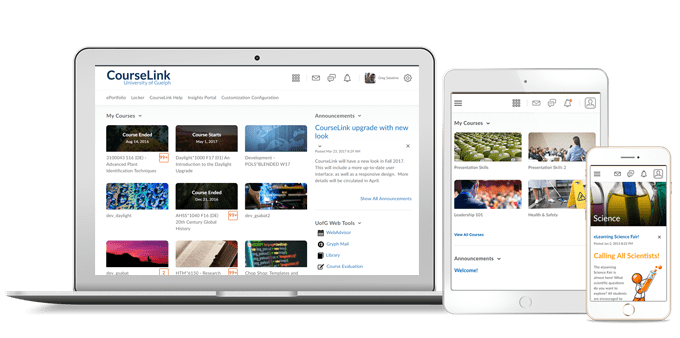
Students and Instructors
Brightspace Pulse – Additional Languages Supported
To provide consistent language support with the Brightspace platform, Brightspace Pulse is now available in the following additional languages:
- Arabic (Saudi Arabia)
- Chinese (Simplified)
- Chinese (Traditional)
- Danish
- French (France)
- German (Germany)
- Japanese
- Korean
- Swedish
- Turkish
Previously, Brightspace Pulse was only available in: English (U.S.), Spanish (Latin America), French (Canada), Portuguese (Brazil), and Dutch.
Classlist – Total Number of Users Field and Floating Buttons
To improve ease of use, the total number of users for their selection (whole class, section, group) now appears in a field at the bottom of the Classlist page for at-a-glance viewing to help instructors keep track of the total number of learners, which may extend beyond the users visible on the page. On the Print Classlist and Email Classlist pages, the clickable Print and Email buttons now float consistently on screen, to ensure easy access to these actions without excessive scrolling.
Groups – Self-enrollment Group Capacity, Start Dates and Descriptions
This feature includes three improvements to Groups:
- Group members can now see the description of their group. For self-enrolled groups, group members will now see the group description at all times, including before and after enrollment. For other group types, instructors can now choose to display the description to members of the group. This visible group description setting is off by default for non-self-enrollment groups. Previously, all group descriptions were hidden from group members.
- An instructor can now increase or decrease the capacity for self-enrollment groups after they have been created, and prior to the group sign-up expiry date. Decreasing a group size to an amount smaller than has already signed up for a group will not re-allocate users to other groups. Previously, self-enrollment groups were not editable after they were created.
- Instructors can set Start dates for self-enrollment groups. This feature allows them to schedule self-enrollment groups availability, ensuring learners are prepared and have equal opportunity to self-enroll.
User Management – Character Limit for Long Text Fields in User Profile
To add a reasonable character limit to long text fields in the User Profile page, the following Personal Info fields are now limited to 4000 characters each:
- Interests/Hobbies
- Favorite Music
- Favorite Books
- Favorite TV Shows
- Favorite Movies
- Favorite Quotations
- Favorite Websites
- Future Goals
- Most Memorable Learning Experience
Instructor Only
Copy Course Components – Add Validation Logic to the Copy Process
Copy Course Components now contains a validation logic step to the course copy process, which can inform users if they performed a copy from the source previously, avoiding unnecessary duplication of copied course components.
Discussions – Assessment Consistency Changes
When assessing discussions, instructors have new multi-select options to Publish Feedback and Retract Feedback. In the Status column, the Draft / Published checkbox has been replaced by information on the date when feedback was saved as draft or published. These changes are visible on both the Users and Assessments tabs. The Save, Save and Close, and Cancel buttons have also been removed as their functionality has been replaced by the Publish Feedback and Retract Feedback options.
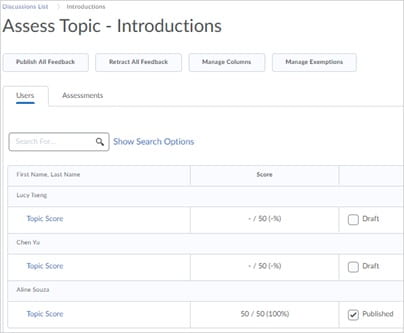
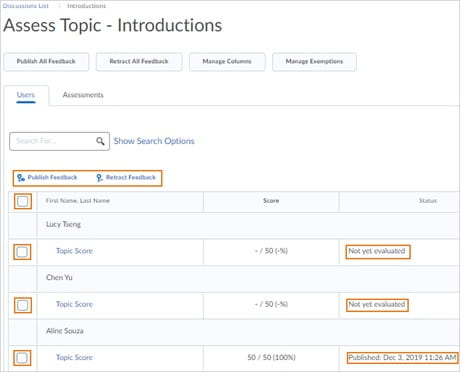
Grades – Export Sorting Options
This feature introduces the ability to sort exported gradebooks based on the following options: OrgDefinedID, Username, Last Name, and First name. The sort options available are based on the User Information Privacy permissions for the role.
Outcomes Management – Levels of Achievement are Mapped to Rubric Levels
Levels of achievement, used to measure progress towards learning outcomes, can now be mapped to rubric levels. Instructors no longer have to use a percentage score to translate rubric levels to levels of achievement. This means they can use text-only rubrics, as well as points-based rubrics, to automatically assess students against learning outcomes.
Achievement levels are automatically mapped to rubric levels. If there are more rubric levels than achievement levels, some achievement levels may span more than one rubric level. In this case, the levels on each side of the center are symmetrically and evenly distributed.
If there are more achievement levels than rubric levels, some achievement levels are excluded in the map. In this case, the top and bottom achievement levels are automatically mapped to the top and bottom rubric levels and distributed evenly and symmetrically. After the automatic mapping has occurred, instructors can manually adjust the alignment. The alignment levels can be manually adjusted by dragging the colored circles in the Achievement Levels row of the rubric to identify the desired mapping. Changes can be made to the alignment until a submission is evaluated using the rubric. At that point, rubrics and mapped outcome achievements are locked.
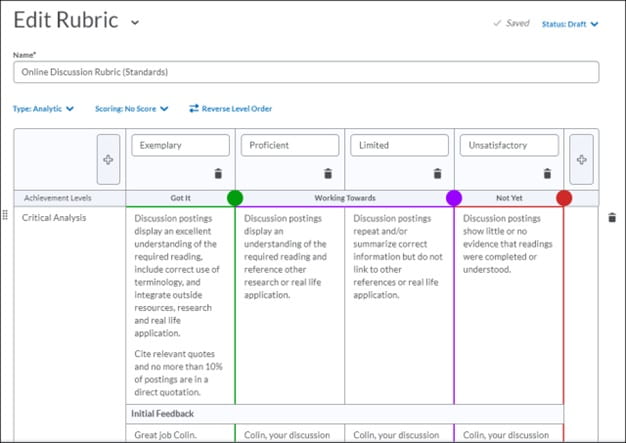
After rubrics and assessment outcomes are mapped, when an instructor enters a mark on the rubric, a suggested achievement level is automatically set based on achievement levels and rubric level mappings.
The suggested achievement levels are displayed for the instructor to review and adjust if necessary.
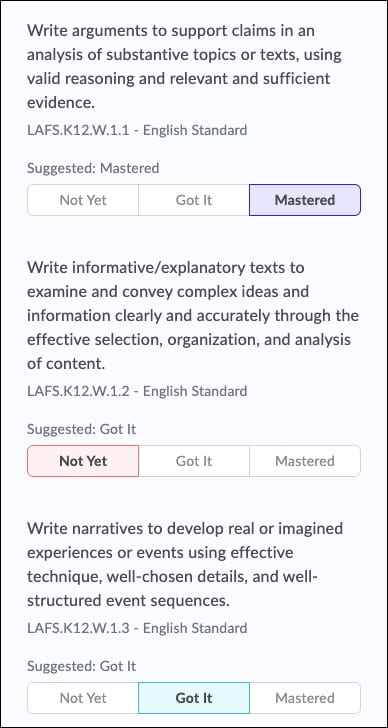
Quick Eval – Dismiss Activities from List
To improve the ability to manage items on their Quick Eval list, instructors can now select items that appear in their Quick Eval list and remove them temporarily or permanently. Instructors can view their dismissed items in the Dismissed Activities List and restore them to the Quick Eval list at any time.
Quizzes – Synchronization with Grades
Quiz scores and feedback entered in Grades now synchronize automatically with Quizzes. To further streamline the workflow, the Overall Feedback fields in Grades and Quizzes are now consolidated, and the Grade Item Public Comments field has been removed from Grades. All comments entered in the Overall Feedback field in Grades synchronizes automatically with the Overall Feedback field in Quizzes. This update creates a more direct workflow and aligns Quizzes with the consistent feedback experience implemented in Assignments and Discussions. Refer to the blog post Improving Consistency Of Synchronization Between Grades And Quizzes Tool (20.20.01 – January Release) for more information. Note: Synchronization only occurs for new grade entries. Existing grade data for quizzes will not be migrated due to the high impact to all past data and reports.
Contact
If you have any questions about the updates, please contact CourseLink Support at:
courselink@uoguelph.ca
519-824-4120 ext. 56939