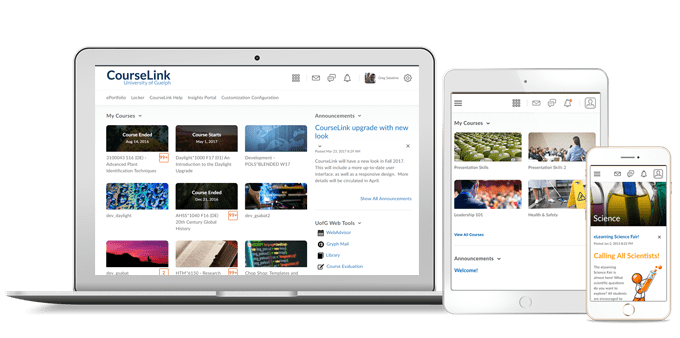
Students and Instructors
Respondus LockDown Browser for Chromebooks
A beta release of Respondus LockDown Browser for Chromebook is now available for CourseLink.
Instructors
During the beta period, instructors will have to enable the use of the Chromebook version on a per exam basis.
- Go to the LockDown Browser Dashboard within CourseLink
- Select “Require Respondus LockDown Browser for this exam”
- Expand “Advanced Settings” and select “Allow students to use LockDown Browser for Chromebook (beta)”
- Save the exam settings for LockDown Browser
Students
Installing LockDown Browser on your Chromebook is easy.
- Log into the Chromebook and start Google Chrome
- Log into CourseLink and navigate to the exam that requires LockDown Browser
- Select the link for downloading and installing LockDown Browser
- From the Chrome web store, select “Add to Chrome” to install the LockDown Browser Extension
- Note: during the beta, this extension will only work with quizzes an instructor has enabled for use with LockDown Browser for Chromebook
Instructors Only
Dropbox – Multiple Rubric Support in Consistent Evaluation Experience
This feature is a continuation of the feature that was introduced in the December 2020 release.
If a Dropbox folder includes multiple rubrics, they are all visible to instructors using the Consistent Evaluation Experience. Instructors are also able to choose the default scoring rubric. Previously, the Consistent Evaluation Experience would only display one rubric on the assignment evaluation screen.
Insights – Settings and Filter Improvements on the new Engagement Dashboard
The new Settings page has two tabs: Summary Metrics and Result Table Metrics. The Summary Metrics tab contains the Roles filter, which enables you to select the learner roles you want to include in dashboard data. All roles that you exclude are not included in any data query on the Engagement Dashboard. The Summary Metrics tab also enables you to determine which cards are included in the Dashboard display and set your own threshold for the System Access metric. By default, all the cards are included on the dashboard.
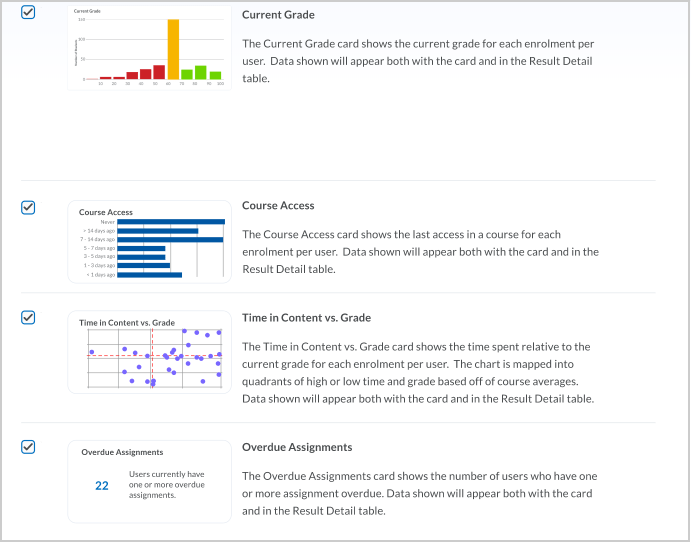
Widgets – Widget Sandboxing to Enhance Content Security
To enhance the security of Widgets that execute scripts to create extra-rich HTML experiences (such as objects that can execute JavaScript), there is now a sandboxing feature that creates a secure iFrame around the HTML file. This will allow an HTML file to execute scripts (such as JavaScript) within the iFrame only but will prevent them from executing outside the iFrame (against the domain). This enables some flexibility in creating rich content, but reassurance for the security- conscious that end user information remains secure in all situations.

Course Export – Export File Upload Attribute for Written Response Questions
Written Response quiz questions that allow for file upload can now be imported and exported from CourseLink. With the ability to import and export these questions users can share them with users from other instances of CourseLink (D2L Brightspace).
Grades – Additional Features for Mastery View in Grades
To increase the value of the Mastery view of Grades, originally released in December 2020, this release updates and adds the following new features:
- Three new calculation methods: Highest Level, Most Recent Level, and Decaying Average.
- A Publish All button for overall levels of achievement for all outcomes to all learners.
- A Search by Student Name field.
- A warning when the user attempts to change the default achievement scale.
- Removal of the Clear Default option in the Achievement Scale dialog.
Contact
If you have any questions about the updates, please contact CourseLink Support at:
courselink@uoguelph.ca
519-824-4120 ext. 56939