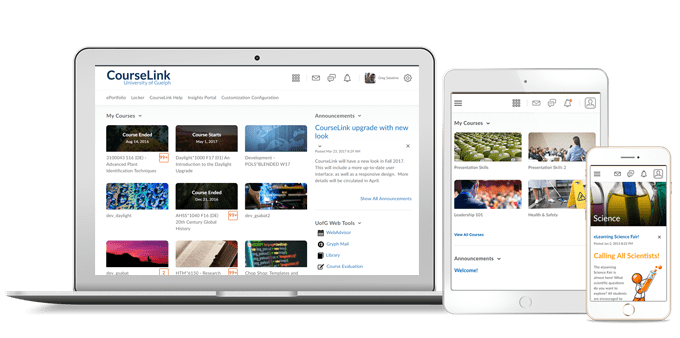
Students and Instructors
Accessibility – Compliance with WCAG 2.1
As part of D2L’s ongoing commitment to design and develop against WC3 accessibility best practices, there are updates to our shared web components, such as fonts, buttons, menus, and input fields, to ensure they align with WCAG 2.1 standards. These changes include:
- Text color change from #56A5C to #494C4E for our standard font styles, which is WCAG Level AAA compliant.
- Resetting clients to “Normal” for their Org default size to ensure that default configurations have appropriate legibility. In addition, the configuration option for setting a font override at the Org level has been removed. Users can still change their personal font preferences using Account Settings and existing individual user overrides are retained.
- Changes to the color, borders, hover and focus styles of other web components such as buttons, menus and input fields to ensure they comply with WCAG 2.1 color contrast requirements for non-text components.
These changes will improve readability and provide better ability to meet contrast compliance with non-text elements. It is D2L’s intention to be an industry leader in inclusive design, and these changes improve support for individuals with alternative fine motor, cognition, and low vision needs. These compliance changes contain no changes to workflows; all changes are look and feel only.
Widgets – Updates to language terms for Updates Widget and My Courses Widget
There are changes to lang term values to increase the clarity of the fields in the Updates Widget, the My Courses Widget, and Dropbox (displayed in Grades) to more clearly describe the capability of the feature.
In the Updates widget:
- Show the number of new assignment submissions is now Show the number of unread submission files
- New Assignment Submissions for {subject} is now New Assignment Submission Files for {subject}
In the My Courses Widget:
- Unread Assignment Submission is now Unread Assignment Submission File
- New Assignment Submissions is now New Assignment Submission Files
- {number} Unread Assignment Submission is now {number} Unread Assignment Submission Files.
In Dropbox (displayed in Grades):
- New submission – View {subject}’s submissions in a new window is now Unread submission file – View {subject}’s submissions in a new window
Navbar – Display user initials when there is no user profile image
If a user does not upload a user profile image in CourseLink, the navbar now displays the user’s initials in the user-profile badge. This change occurs for all roles and displays in the CourseLink navbar. Previously, if a profile image was not uploaded, a blank user image displayed.

Surveys – Improvements to the learner experience
To improve the learner experience when taking a survey, the following updates are now available:
- The primary button when completing a Survey has been updated from Save Responses to read as Submit Survey. Learners will continue to be prompted to confirm their submission when they submit the survey
- Learners can still save survey answers manually. The Save button now reads as Save Responses
- A new Back to Questions button is displayed when attempting to submit a survey with unanswered questions
- While learners are taking an anonymous survey, an alert appears at the top of the survey indicating that the survey is anonymous and their user information will not be tied to their responses
Instructors Only
Dropbox – Edit category improvements
An Edit Categories option is now available in Dropbox to allow users to edit all categories from one page. You can add, modify, delete, and sort categories, as well as manage unused categories. If a category with folders is deleted, those folders are added to the No Category area.
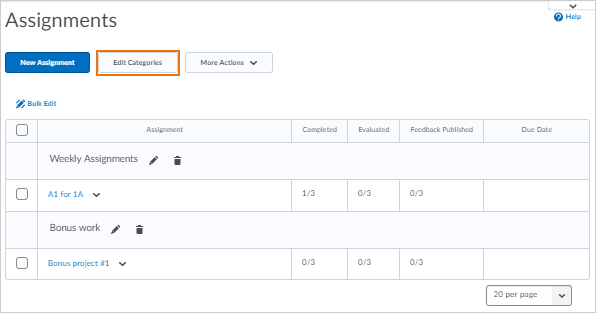
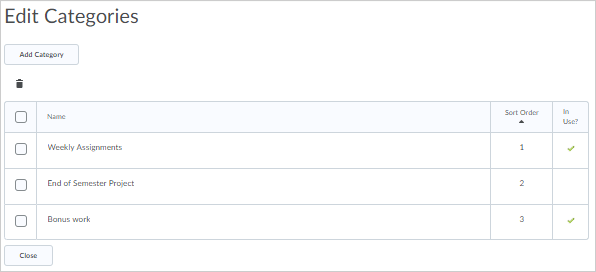
Dropbox – Eraser added to Annotations
An eraser has been added to the Annotations tool bar to allow evaluators to remove ink annotations made when evaluating Dropbox submissions.
Quick Eval – Improvements to Quick Eval
To improve the Quick Eval experience, the following updates are now available:
- The Back to Quick Eval button directs users to the Quick Eval tool at the course level or My Home level, depending on where you launched it from
- Different date formats are supported in the Submission Date column
Brightspace Insights – Assessment Quality Dashboard available in Insights Portal | New
There is a new embedded Assessment Quality Dashboard available in the Insights Portal. The goal of the Assessment Quality dashboard is to understand the quality of assessments using quiz and question statistics such as reliability, average grade, and correlation for all quiz and question types (except question pools). This dashboard includes a visualization that displays data for:
- Question details
- Question statistics data points
- Quiz details
- Quiz reliability data points
- Quiz summary statistics data points
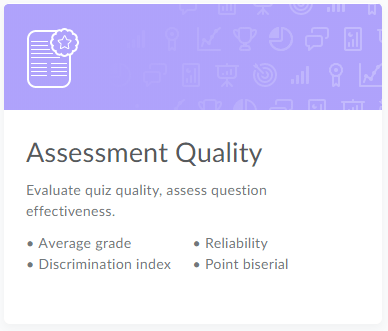
Contact
If you have any questions about the updates, please contact CourseLink Support at:
courselink@uoguelph.ca
519-824-4120 ext. 56939