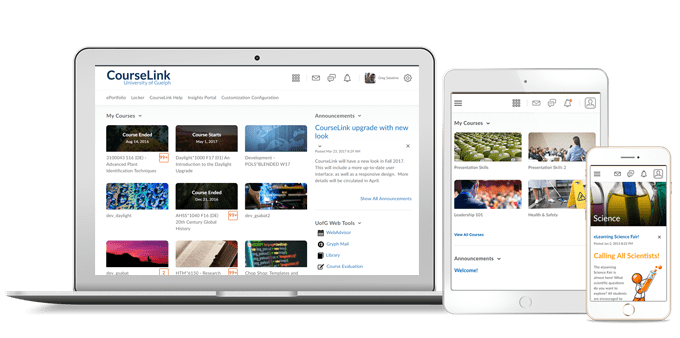
Students and Instructors
Dropbox – Grades entered in Dropbox and Grades are synchronized
When an instructor enters a grade for a Dropbox submission in the standard or spreadsheet view of Grade Book, the grade also appears with the submission in Dropbox. Previously, grades entered in the Dropbox tool were passed on to Grade Book; however, grades for Dropbox submissions entered in Grade Book were not passed to the Dropbox tool. This change ensures data consistency between Dropbox and Grade Book. Currently, Dropbox grades are not synchronized when the Grade Book is exported and imported.
Discussions – Grades entered in Discussions and Grades are synchronized
When an instructor enters a grade for a discussion in the standard or spreadsheet view of Grade Book, the grade also appears with the discussion post in Discussions. Previously, grades entered in the Discussion were passed on to Grade Book; however, grades for discussions entered in Grade Book were not passed to the Discussions tool. This change ensures data consistency between Discussions and Grade Book. Currently, Discussion grades are not synchronized when the Grade Book is exported and imported.
Instructors Only
Assessment Quality Dashboard Support for Question Pools
This feature includes the following updates:
- The addition of quizzes with question pools.
- The inclusion of a new column in the question statistics table that indicates whether the question is part of a question pool. Question Pool data will take two weeks to migrate following this update and then quizzes with question pools will be included.
Quick Eval – Activities View
In Quick Eval, select Activities to display a list of the assessable activities that have items awaiting evaluation in all your courses. An activity shows up in Quick Eval’s Activities view when there is an unevaluated learner submission, or when all students have not submitted to the activity. This view makes it easy to complete all assessments for one assignment, discussion, or quiz, before moving on to the next task. This feature helps evaluators who prefer to evaluate submissions in the context of an activity. Activities view displays indicators to show the progress on submissions, progress on evaluations, and progress on publishing feedback to learners. It also includes links to the evaluation page, submission page, and a publish all action.
Release Conditions – Release condition for topic completion
The Completed content topic is a new release condition that is met when a user completes a content topic. The method of completing the topic depends on the type, such as viewing a file or submitting an assignment. Similar to the currently available Visited content topic release condition, optional topics can also trigger this release condition.
This release condition ignores exemptions, meaning that if the learner completes the activity, the release condition can be met, regardless of the activity being required, optional, or exempt.
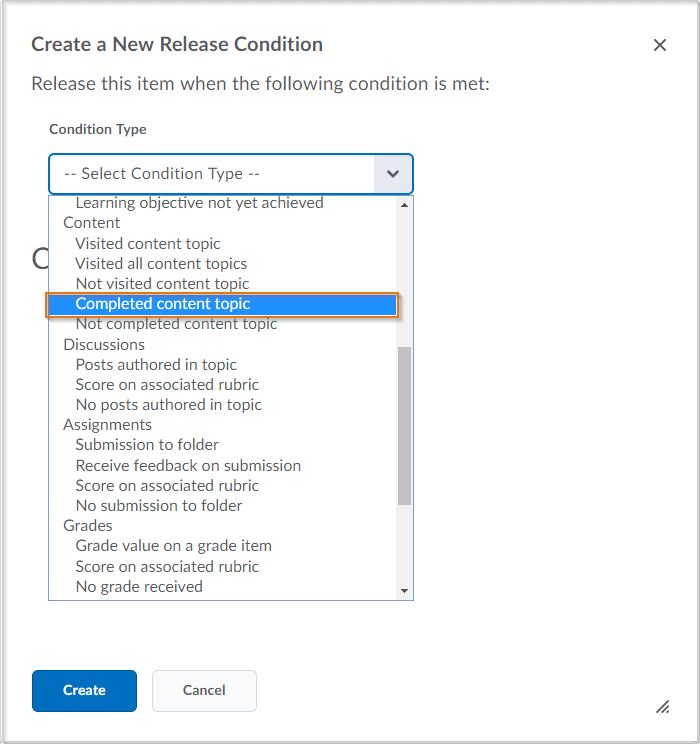
Article – Anonymous Marking

The Teaching and Learning Technologies group at OpenEd has released a new article on Anonymous Marking and how it can be used in CourseLink to the benefit of instructors and students.
Contact
If you have any questions about the updates, please contact CourseLink Support at:
courselink@uoguelph.ca
519-824-4120 ext. 56939