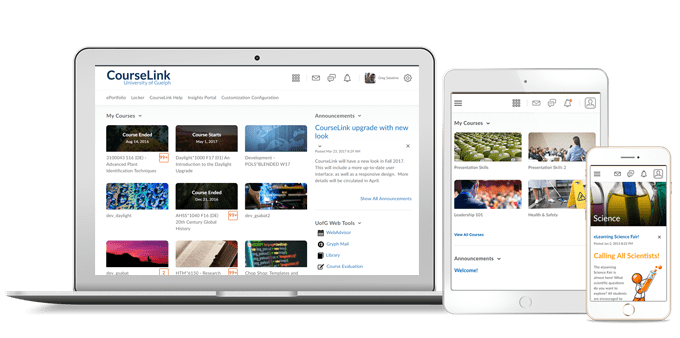
Students and Instructors
Accessibility – Compliance with WCAG 2.1 level AA | Updated
As part of D2L’s ongoing commitment to design and develop against WC3 accessibility best practices, CourseLink now aligns to the updated WCAG 2.1 level AA standards in both compliance reporting and all new development work. It is D2L’s intention to be an industry leader in inclusive design, and these changes improve support for individuals with alternative fine motor, cognition, and low vision needs. There are no major changes to workflows with these improvements; however, we have updated our shared components, such as fonts, buttons, menus, and input fields to better support WCAG 2.1 level AA requirements and recommendations. These changes include:
- Adding input type and auto-complete to appropriate fields to facilitate a user’s ability to complete forms.
- Adding escape key commands where appropriate to components that appear on hover or focus.
- Updating components that activate on down event to ensure that a user can cancel actions.
- Improving color contrast on additional components in CourseLink.
Supported browsers | Updated
As previously announced in the August release, Microsoft Internet Explorer is approaching End of Life (EOL) status as a supported browser. Starting January 2020, CourseLink will no longer support Internet Explorer. To provide more visibility about this upcoming change, when an existing user logs in to CourseLink using Internet Explorer, a banner now informs the user about the approaching EOL date. The banner also includes a recommendation to upgrade their browser and a link to the EOL communication on the Brightspace Community. After logging in, the user can dismiss the banner for that session. For each subsequent session, the banner displays; however, the user can dismiss it.
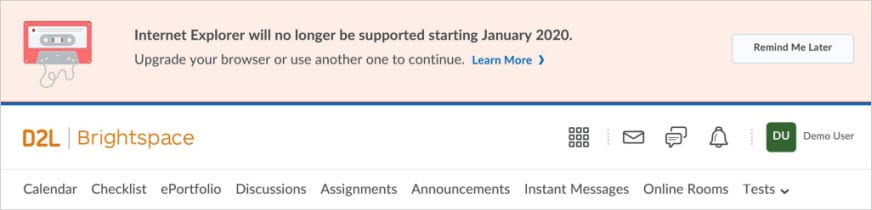
Brightspace Pulse – iOS support | Updated
The latest version of Brightspace Pulse is supported on Apple devices with iOS 11 or higher. Older versions of Brightspace Pulse will continue to work on Apple devices with iOS 10, but will not receive any app updates. For an optimal experience, D2L recommends installing the latest version of Brightspace Pulse on Apple devices with iOS 11 or higher.
Instructors Only
Dropbox, Quizzes, Discussions – Change to immersive navigation bar
When evaluating a assignment submission, quiz, or discussion, the user interface has been updated slightly. The Next Student and Previous Student buttons above the submission and learner information have been replaced by forward and back chevrons that display in the immersive navigation bar. Previously, these buttons were displayed across the entire width of the page. The information on which user you are evaluating (e.g. 1 of 12) displays between the back and forward chevrons.
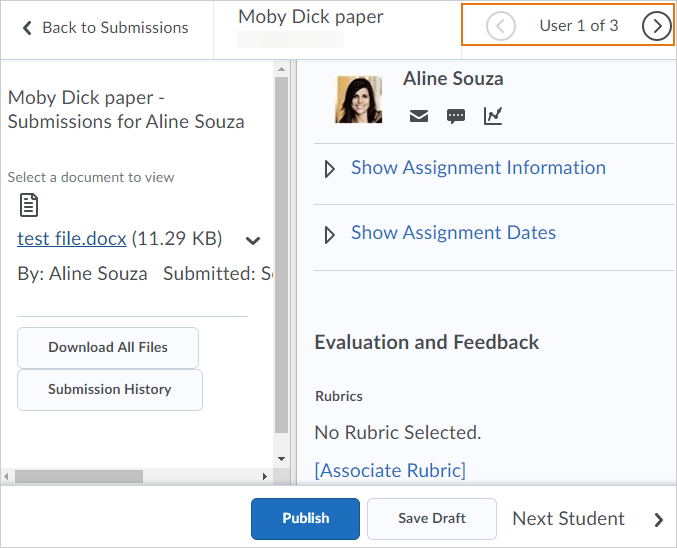
CourseLink – Improvements to consistency
To provide a more consistent experience, there have been changes to update the language, interface controls, and workflows throughout CourseLink.
The language and methods by which instructors make activities hidden or visible to learners across different tools is now consistent.
- The visibility control now uses a checkbox with the consistent terminology Hide from users in all instances. This change affects the Dropbox, Discussions, Quizzes, Surveys, and Grades (grade item and grade category) tools.
- In Discussions, the Visibility, Availability Dates, and Locking options move from the Properties tab to the Restrictions tab.
- The Hide from users checkbox appears under the title field of all activity creation pages in the Content tool.
- There is now only one Special Access icon in Quizzes (previously there were two, one for each type of Special Access). The Special Access icon also now appears in Dropbox where it previously did not.
- In the Grade book, on the context menu for a grade item, the Grade All option is now Enter Grades.
- In the Grade Item and Grade Category event log, the End Date Restriction and Start Date Restriction properties are now Availability End Date and Availability Start Date.
Intelligent Agents – Email Attachments
You can now add attachments to automated email messages when creating and editing intelligent agents. The intelligent agent email template contains an Attachments area that enables you to upload local files, select from available course files, or record audio.
Links – Improved link validation
The Links tool has been updated to improve the link validation process. Pre-existing links are not impacted; however, any new links or updates to pre-existing links must be formatted to follow the new validation rules. (Valid formats include: URLs that begin with http/https, ftp/sftp/ftps, file, mailto, feed, itpc, mms, rtsp, or relative paths beginning with /).
Quick Eval – Accessibility improvements to Activities view
To increase the accessibility of the Activities view in Quick Eval, the feature is now compatible with screen reader technology.
Quizzes – Enter as User permission
Instructors can now use the Enter In-Progress Quiz as User permission. With this change, users marking quizzes can impersonate students to submit the quiz on behalf of the student. Administrators can be sure that there are no privacy infringement issues, and instructors will not accidentally infringe on a learner’s privacy.
Contact
If you have any questions about the updates, please contact CourseLink Support at:
courselink@uoguelph.ca
519-824-4120 ext. 56939