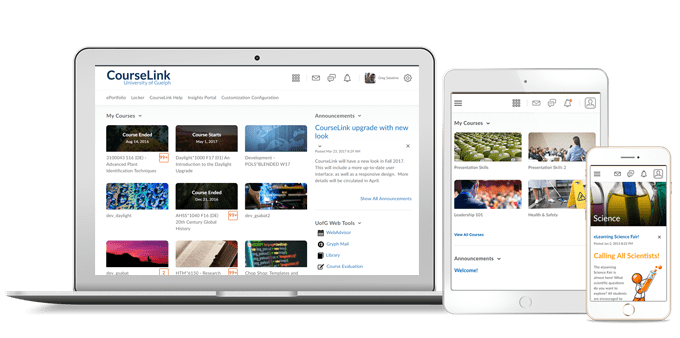
Students and Instructors
Classlist – Removal of the Classlist Navbar Link
To increase the level of student privacy in CourseLink, the Classlist navbar link will be removed from the default navigation bar.
Instructors can access the Classlist link by selecting Course Admin from the navbar. If there is a compelling reason to add the Classlist link, instructors can create a copy of the default navbar and add the Classlist link.
Brightspace Pulse – Pin and Unpin Courses
To help learners more easily find their current courses in Brightspace Pulse for iOS, learners can now pin and unpin courses from the Courses screens. Pinning a course ensures it remains at the top of the screen for easy access. Previously, learners could only pin and unpin their courses in CourseLink.
To pin or unpin a course in Brightspace Pulse, do one of the following:
- From the Courses screen, tap the ellipses (…) icon in a course tile.
- From the Course Homepage screen, tap the ellipses (…) icon at the top of the screen.
From the list of actions, tap Pin or Unpin. A pinned course is denoted by a Pin icon. Unpinning a course removes the pin icon.
Instructors Only
Dropbox – Dropbox Page Column Name
This feature updates the New column name on the Dropbox page to read as New Submissions.
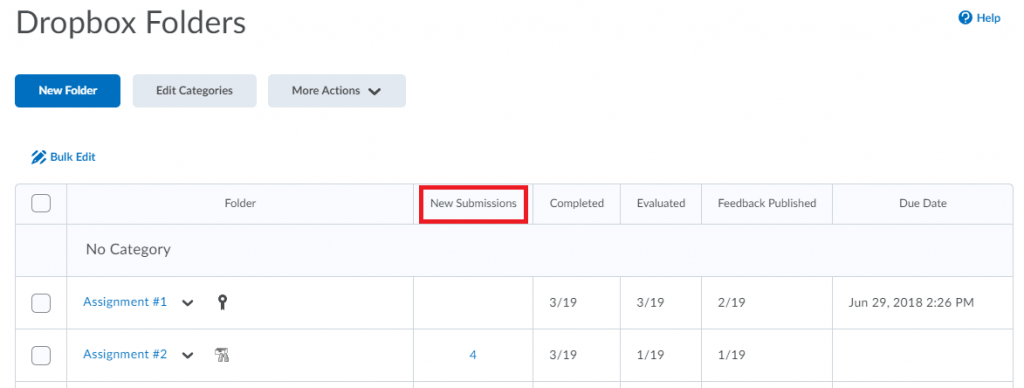
Pagination Default for Classlist and Grades
The pagination default in CourseLink for Classlist and Grades will be increased to [50, 100, 150, 200, 250] instead of the scale that started at [10, 20, …].
Learning Outcomes – Ability to Copy Outcomes
To provide a consistent copy experience, all learning outcomes that are in a course can now be copied to another course.
Now, you can outcomes from a source course to a target course. When selecting to copy outcomes with other course components, all other object references, such as alignment to rubric criteria or achievement scale mapping in the source course, and so on, are copied from the source to the target course as expected.
The changes also provide consistency in the editing experience. You can only edit outcomes at the location they originated. For example, if the outcome was authored in a program, it can only be edited in that program; it cannot be edited in the target course. To assist in knowing which learning outcomes can be edited from a user’s current location, there are icons to indicate if an outcome is locked (cannot be edited) or open (can be edited).
Copied outcomes will be copied as a reference (or link) back to the original source course. Any change made to the source outcome is automatically inherited in all target courses. If an outcome is copied to a target course, you cannot delete the outcome at the source without first deleting the outcome from all target courses.
Contact
If you have any questions about the updates, please contact CourseLink Support at:
courselink@uoguelph.ca
519-824-4120 ext. 56939