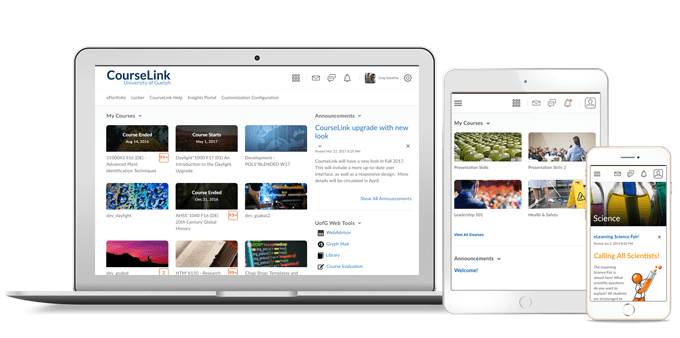
Students and Instructors
Dropbox – Consistent settings and interface of availability dates across CourseLink
To improve consistency in activity tools, this feature updates settings and the format of availability dates and states across CourseLink for both instructors and learners.
With this release, the Dropbox List displays availability dates and states closely aligned with other activity tools to make a unified content experience. Availability dates are displayed below the titles of assignments and the hover tooltip includes the information about start and end dates with settings to explain how the assignment appears to learners before and after these dates.
Previously, the availability dates in the Assignments List tab did not include a hover tooltip.
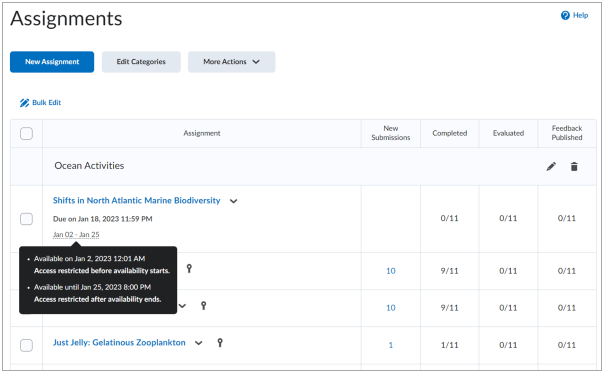
Instructors Only
Dropbox – Accessible Rubric Confirmation dialog box in Consistent Evaluation experience
To improve accessibility and clarity for screen reader devices, the Rubrics Confirmation dialog box that appears when users navigate away from scoring an assignment or discussion post using a rubric now features the following changes:
- Screen reader-legible heading, text and buttons now appear in the dialog box.
- The dialog box heading now says Unscored Rubric Criteria in place of Confirmation, to improve the workflow clarity for all users, including those using screen readers.
Previously, the text in the dialog box was not accessible to screen readers.
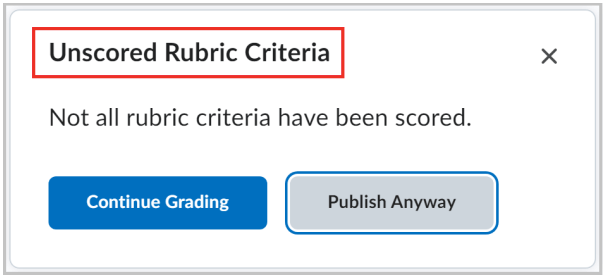
Course Import – Course Groups added to Course Import and Export packages
This release adds Course Groups to the Brightspace Export Package and includes the handling of Groups on import. Exporting or Importing a Course Group does not include user information or membership in said Group.
Groups with automatic enrollments cannot be imported or exported at this time.
Course Import – Improve Import and Export of Gradebook settings
This feature adds consistency and addresses information gaps when exporting and importing a Gradebook using a Brightspace Package. The following items can now be imported and exported:
- Calculation options (Grade System, Final Grade Released and Grade Calculations). Calculation options are only imported and overwritten if the gradebook is empty.
- Grade scheme associated to a grade item if the grade scheme is shared from the org level. Grade schemes are set to match an existing org level scheme if the Name and ShortName match. If no match is found, or if duplicate matches are found, the course’s default scheme is selected instead.
- Grade categories maintain their display settings, as well as the display in calendar setting and whether they are excluded from final grade calculation. This is already possible for grade items.
- Gradebook display settings (Org Unit Display Options). These are only imported and overwritten if the gradebook is empty. This does not include the ePortfolio Artifacts options in Display Options.
Quizzes – Improved workflows for large quizzes
This feature updates instructors’ workflows for large quizzes in two ways.
Instructors can now use the Load More button on the initial page load if a quiz has more than 200 questions, sections, and question pools.
If the Load More button is shown, list operations such as moving to the bottom or adding new questions continue functioning as expected. However, to see their changes, instructors must click the Load More button to reveal the updated list.
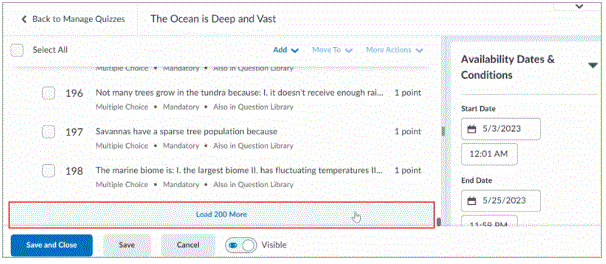
Also, instructors can now select multiple items and use drag and drop to rearrange the question list.
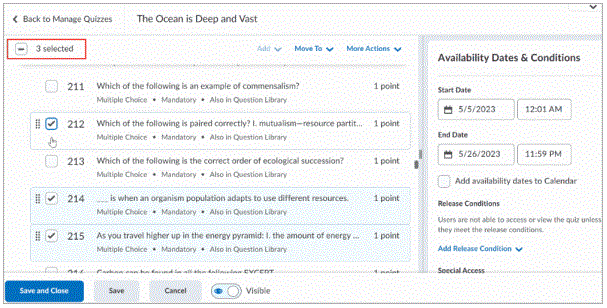
Previously, quiz questions, sections, and question pools rendered slowly. Creating and editing quizzes with many items could take significant time. Moving multiple items was only possible using the Move To action menu.
Contact
If you have any questions about the updates, please contact CourseLink Support at:
courselink@uoguelph.ca
519-824-4120 ext. 56939