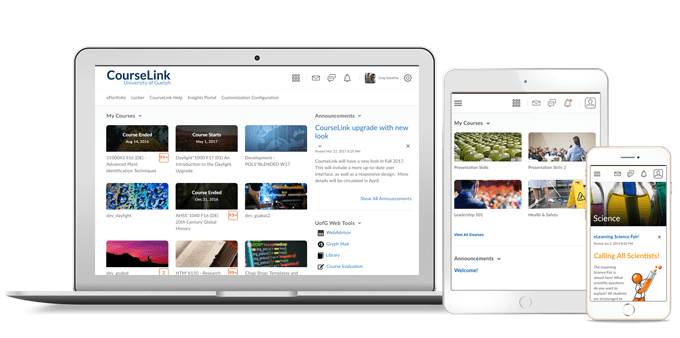
Students and Instructors
User Profile – Twitter/X
With this release, the Twitter field in the User Profile tool now reflects the current name of X. This also updates the example shown on the page.
CourseLink Editor – Consistent link creation with the ability to choose link format
As of this release, inserting a link into CourseLink Editor opens the Add Link dialog which allows users to determine if their links open in a new window (set as the default) or in the current window. The text box in the Add Link dialog also allows users to add text to their link. This provides users with a consistent workflow and control over how links respond in their content.
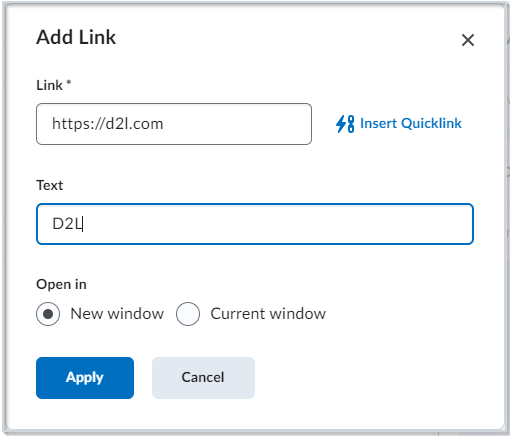
Additionally, the dialog includes a new Insert Quicklink option, allowing users to easily insert a quicklink. When using Insert Stuff > Insert Link or Insert Quicklink > Link, the same Link, Text, and Open In options are displayed ensuring consistent link creation.
Finally, this feature updates the icons shown in Insert Quicklink to ensure all icons use the new style.
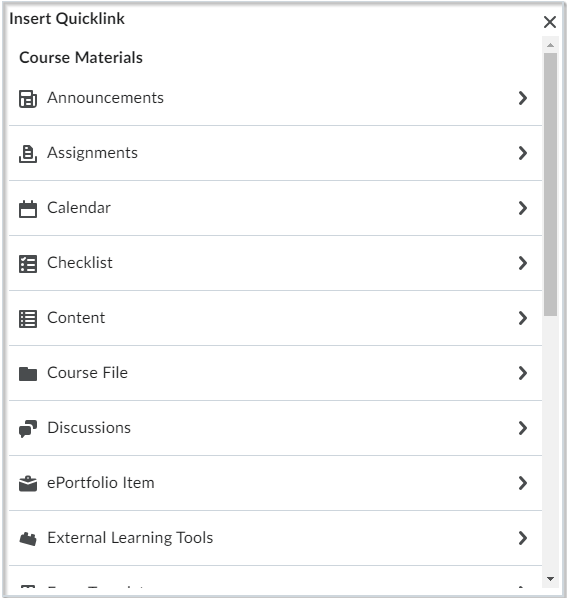
Instructors Only
Quizzes – Improved experience for generating quiz reports
This release introduces a better experience for instructors when running and exporting quiz reports with large amounts of data. To avoid time-out failures and screen freezing, the following report types now run asynchronously:
- Attempt Details
- Question Statistics
- Question Details
- User Statistics
- User Attempts
When reports are ready for downloading, CourseLink generates a notification that instructors can access from the bell icon in the navbar.
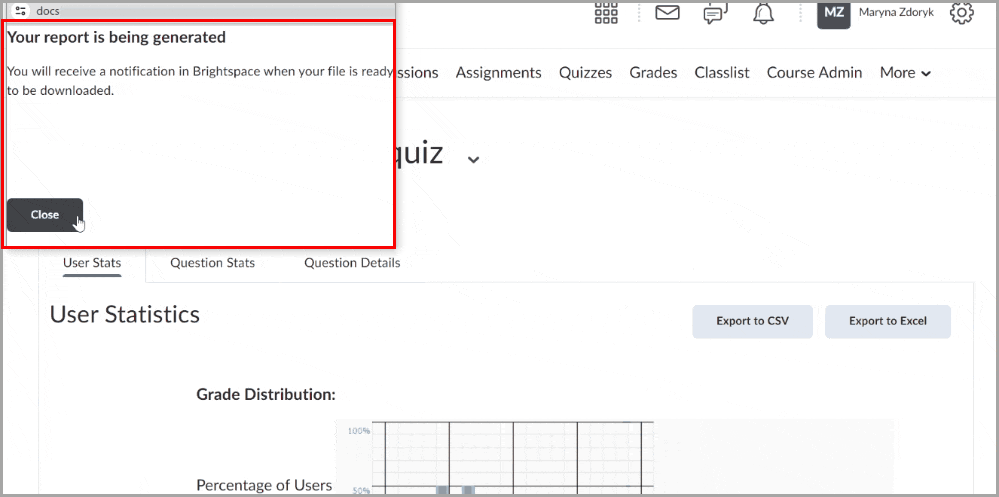
McGraw Hill Connect – Widget and LTI 1.1 integrations
Please note that the McGraw Hill integration widget and all MH LTI 1.1 integrations will be removed after April 29, 2024.
Instructors should work with McGraw Hill to migrate content to the McGraw Hill Connect LTI 1.3 integration in the Content tool.
OpenEd Toolbox – PDF Splitter
This new custom tool found in the OpenEd Toolbox enables users to split a provided PDF file into multiple smaller PDFs, ensuring that each resulting PDF contains a target specified number of pages.
The PDF Splitter tool can be used by instructors when uploading scanned PDF files into Gradescope or by an SFC when uploading scanned paper questionnaires (SFQs) as a PDF into ABBYY.
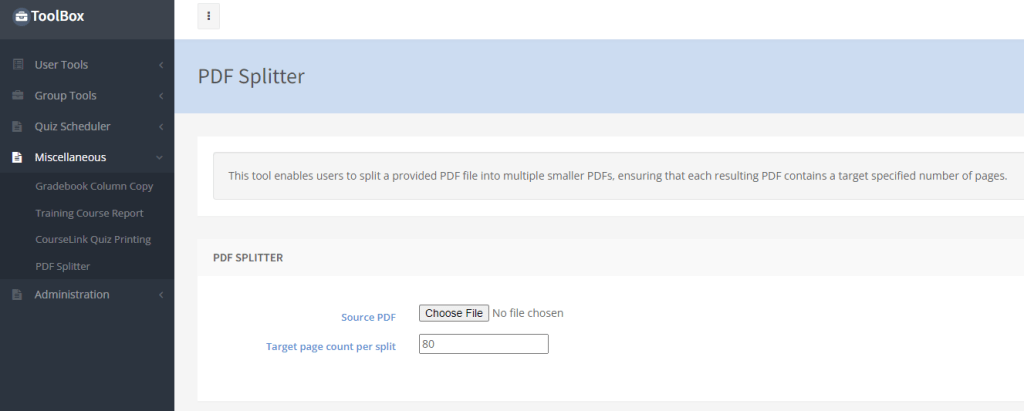
Contact
If you have any questions about the updates, please contact CourseLink Support at:
courselink@uoguelph.ca
519-824-4120 ext. 56939