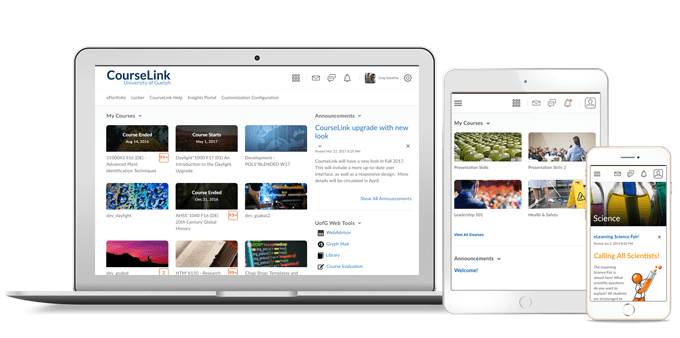
Students and Instructors
Content Service – Uploaded media files use Content Service
To improve the functionality of audio-video files in Brightspace this feature ensures most audio-video files are handled by the Content Service.
Newly uploaded audio-video files can now take advantage of all the features of the Content Service, and similar behavior is experienced in all locations where media files can be uploaded or edited. Audio-video files that were uploaded prior to this release do not have access to the features available to files hosted by the Content Service. All audio-video files uploaded to Content service are now automatically converted to mp4 files (or mp3 for audio) to ensure they are playable on all supported devices.
Note: Videos uploaded as Assignment submissions or uploaded to a course’s Manage Files area continue to use the legacy method for handling files.
CourseLink – Improved viewing features in Audio-Video player
To improve the functionality of the Audio-Video player in CourseLink, multi-bitrate streaming, and search functionality are now available.
Multi-bitrate streaming allows high-definition videos to be played at standard definition to reduce the bandwidth necessary for users to watch videos.
The new search functionality allows users to locate key words in video captions and quickly navigate to those sections.
This feature addresses the following accessibility criteria:
• WCAG 2.1 Success criterion WCAG 1.2.2 Captions (Prerecorded)
CourseLink – Supported browsers
With this release, CourseLink’s browser version check now displays warnings for browsers earlier than the following versions:
- Chrome 93 (released in August 2021)
- Safari 13 (released in September 2019)
- Firefox 91 (released in August 2021)
- Edge 93 (released in August 2021)
You can access CourseLink with older versions of our supported browsers; however, D2L does not test CourseLink against these older versions. This means you may encounter unexpected user interface behavior and appearance or broken and unsupported functionality. For an optimal experience that offers better performance, accessibility, and security, we strongly recommend that all users access CourseLink with the latest version of a supported browser.
Brightspace Pulse – Subscription notifications for Discussions
With this release, subscription notifications in Brightspace Pulse are now consistent with subscription notifications in CourseLink. From the Notifications > Subscriptions tab in Brightspace Pulse, learners now receive all replies to discussions they are subscribed to and @-mentions in discussion threads. Previously, the subscription notifications that learners received in Brightspace Pulse were inconsistent with the subscription notifications that they received in CourseLink.
Instructors Only
CourseLink – Improved editing features in Audio-Video Editor
This feature introduces new capabilities to the Audio-Video editor for files uploaded to the Content Service. Users can now edit video timelines, create chapters, and add captions to their videos. CourseLink recommends using the desktop experience when editing audio-video files.
Editing timelines allows users to skip unwanted sections of a video recording.
Chapter titles can be used to create a Table of Contents for videos to allow quick navigation to specific sections.
Captions can be uploaded from a .vtt or .srt file or automatically generated to make videos accessible to all users.
Videos can be edited from course content or by using the Edit > Advanced Editing option in the Edit Video screen menu.
Discussions – Scoring Rubric drop-down for evaluations
To make the Discussion evaluation consistent with the Dropbox evaluation, this feature adds the Grading Rubric drop-down to the sidebar menu. This allows the instructor to choose a grading rubric when evaluating a discussion.
If a normal topic assessment with Points/Custom Points-based rubric is selected, this rubric is the one whose score transfers to the Overall Grade field. The score transfer does not occur if Allow assessment of individual posts or a Percentage rubric is selected.
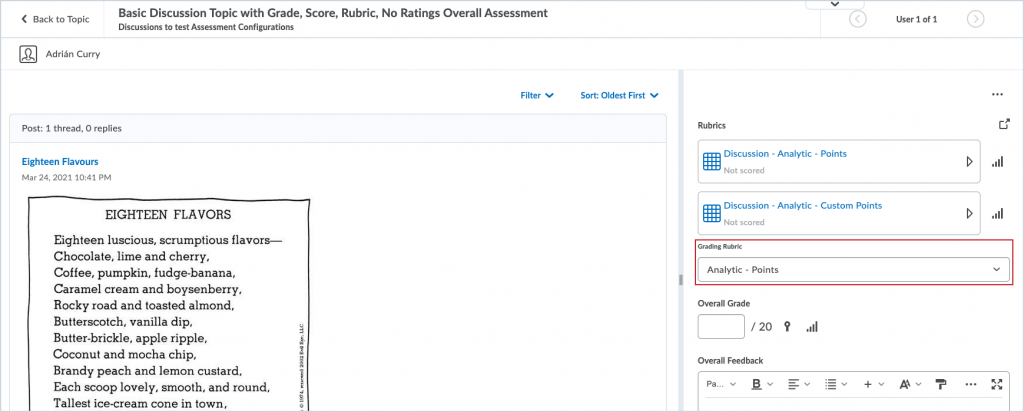
Calendar – Improvements to Date and Time Selection Web Components
Building upon the Calendar – Improvements To Date And Time Selection Web Components released in March 2021, this release updates the date and time picker in CourseLink to include the following usability changes:
- The Set to Today button is renamed to Today. The Today button continues to set the date and the time based on the context. For example, choosing Today for an End Date sets the current date and sets the time to 11:59 PM.
- Added a Now button that sets the current date and time. The Today and Now buttons only appear when a date and time are required. When only a date is required, only the Today button appears and functions the same as the Now button.
- The Today, Now, and Clear buttons are center-aligned in the date and time picker.
This feature implements PIE item D7627.
This feature addresses the following accessibility criteria:
- WCAG 2.1 Success criterion 2.1.1 Keyboard

Contact
If you have any questions about the updates, please contact CourseLink Support at:
courselink@uoguelph.ca
519-824-4120 ext. 56939