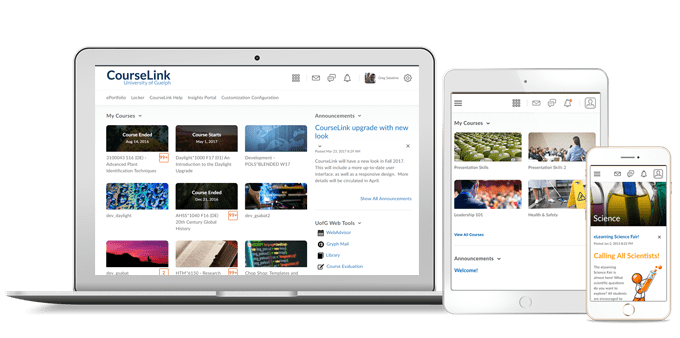
Students and Instructors
Rubrics – Display Graded Rubric Feedback in Gradebook
In the June 2018/10.8.2 release, the user experience for rubrics was improved to allow learners to view their graded rubric feedback in Gradebook for discussions, dropbox, and quizzes.
For instructors, this change impacted how they used rubrics with activities. They could assess discussions, dropbox or quizzes from the corresponding tool, and the completed rubric displayed in its entirety in Gradebook (if the activity had a linked grade).
As of the December 2018/10.8.8 release, this functionality is turned on by default and is not configurable.
Instructors Only
Dropbox – Change Dropbox and Submission Type
If no learner submissions have been made to a dropbox, instructors can change the dropbox type and submission type. This allows for existing folders to be modified without the need to create a new folder.
Dropbox – Evaluate Submissions by Clicking Learner Names
On the Submissions page, instructors can now click on a learner’s name to access the Evaluate Submission page. Previously this action allowed instructors to email learners. Emails can still be sent from the Submissions page by selecting the check box beside a learner’s name, and clicking Email.
Dropbox – Improved Evaluation Experience
The Evaluate Submission page has been updated to improve the evaluation experience for instructors with the following features:
- To download a submission, instructors now click on the submission’s file name.
- The Markup Document button has been replaced by a Launch Turnitin link for assignments that have Turnitin enabled.
- The Publish and Save Draft buttons now display at the bottom of the page and are not confined to the Evaluation and Feedback pane.
- An additional link to access the Next Student now displays next to the Publish and Save Draftbuttons at the bottom of the page.
Discussions – Improvements to the Rubrics Grading Experience
Grading with rubrics in Discussions now offers new functions and an improved workflow. The new design makes for an easier grading experience and is optimized for use on mobile devices.
New rubrics features include:
- All rubric assessments and feedback updates for discussions and grade items now automatically save in draft state while updates are in progress
- Rubrics in draft state are not visible to learners until the instructor selects Save & Publish, at which time learners can immediately view their feedback from Dropbox, Content, Discussions, Grades and User Progress
- Instructors can choose to bulk publish feedback to all or select users at once, such as for an entire class or group
- New Retract Feedback option enables instructors to remove published feedback from view of learners for changes to the Total Score. The Overall Score and Overall Feedback portions of the rubric can be edited without retraction
- A grading pop-up window for easier grading that contains all rubrics for the discussion, a place to enter Overall Feedback, and a list of posts that the student has made
- When grading on mobile devices, vertical margins are reduced for easier viewing
Quizzes – Add Initial Text to Written Response Questions
Instructors can add initial text to Written Response questions in the new Question Experience. Previously instructors could not add initial text into the answers for Written Response questions.
Quizzes – Opt-in for New Quiz Experience Removed
Users can no longer opt out of the new quiz experience.
Rubrics – Improved Rubric Creation Experience
To offer instructors a more streamlined approach to authoring rubric levels and criteria, this release introduces a new, opt-in rubric creation experience. Specifically, the Rubrics tool includes the following enhancements:
- Quickly create and edit rubric levels and criteria inline using an auto-save experience
- Easily change rubric type and scoring method during rubric creation
Re-order criterion via drag and drop or keyboard - Improved logic for point-based rubrics, where new levels automatically follow existing point scoring sequences
- Individual criterion cells in custom point rubrics dynamically scale when editing the criterion out-of value
- Overall Score is visually separated from the rubric, displaying in its own section
Contact
If you have any questions about the updates, please contact CourseLink Support at:
courselink@uoguelph.ca
519-824-4120 ext. 56939