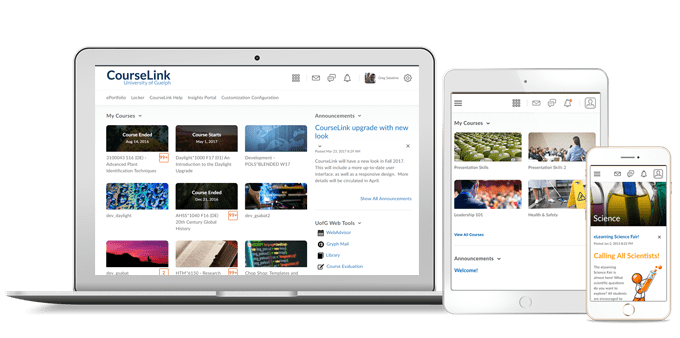
Students and Instructors
CourseLink – Support alert banner for older browsers
In order to be consistent with the Microsoft End of Support for Legacy Edge in March 2021, CourseLink is also ending browser support for Legacy Edge. To encourage clients to use CourseLink with a browser that provides robust support for all features, a warning banner appears in CourseLink if the client is using Legacy Edge.
Instructors Only
Dropbox – Learner profile card in New Evaluation Experience
When hovering over a learner’s name or profile picture in the new evaluation experience, the learner’s user profile card appears. The card displays the user’s online/offline status as well as links to:
- Instant Message
- User progress
- User profile
Clicking any of the links in the profile card opens a new window.
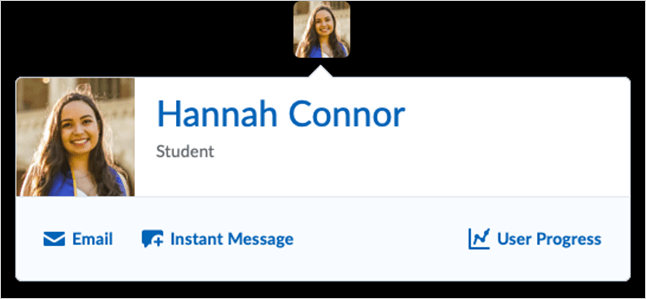
Dropbox – Turnitin® support in New Evaluation Experience
The New Evaluation experience now supports Turnitin® Similarity and Turnitin® Grademark® in Dropbox. The existing Turnitin® workflows and functionality appear on the User Submissions page in the new experience. The Turnitin® workflows are also supported in the mobile experience.
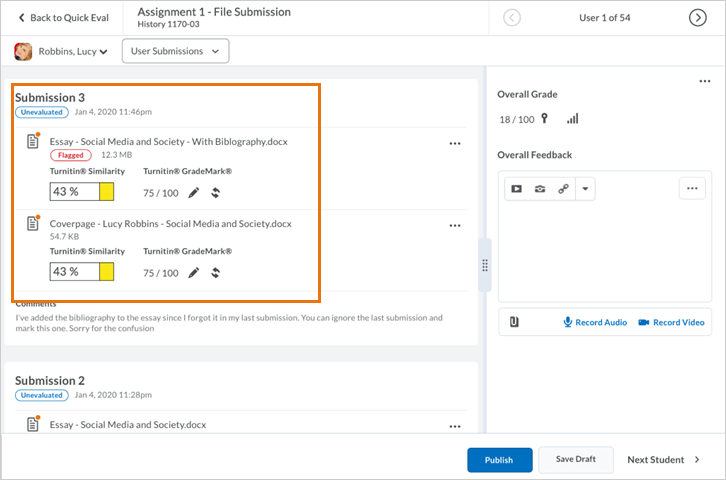
Awards – Password-protected certificates
To prevent plagiarism and protect an organization’s intellectual and branding copyrights, all earned certificates downloaded from the Awards tool are now password-protected from editing. Each certificate is generated with a random password that is not displayed to users, preventing anyone from editing the certificate in Adobe® Acrobat® or Adobe Reader®. Previously, if an administrator or instructor uploaded a password protected certificate, any learner that downloaded the earned certificate could edit it in Adobe Acrobat or Adobe Reader.
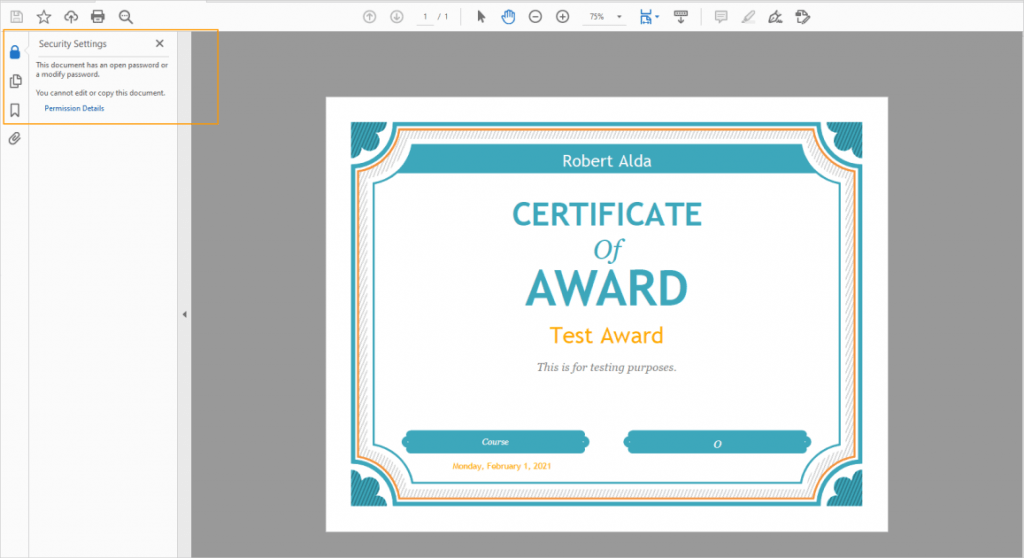
Insights – Additional cards and paging on the new Engagement Dashboard
- There are three new cards on the user drill down page of the Engagement summary view, which provide the ability to see how key engagement metrics change over time for a single learner:
- The Grade over time trend chart displays the learner’s current grade for each week as a line graph, with a color-coded line for each course. Grades may be adjusted or calculated.
- The Content view over time trend chart displays the number of content topic views for the learner for each week as a line graph, with a color-coded line for each course.
- The Access over time trend chart displays the number of course accesses for the learner for each week as a stacked area chart, with a color-coded area for each course.
- The Active Courses table now includes paging on the user drill down page.
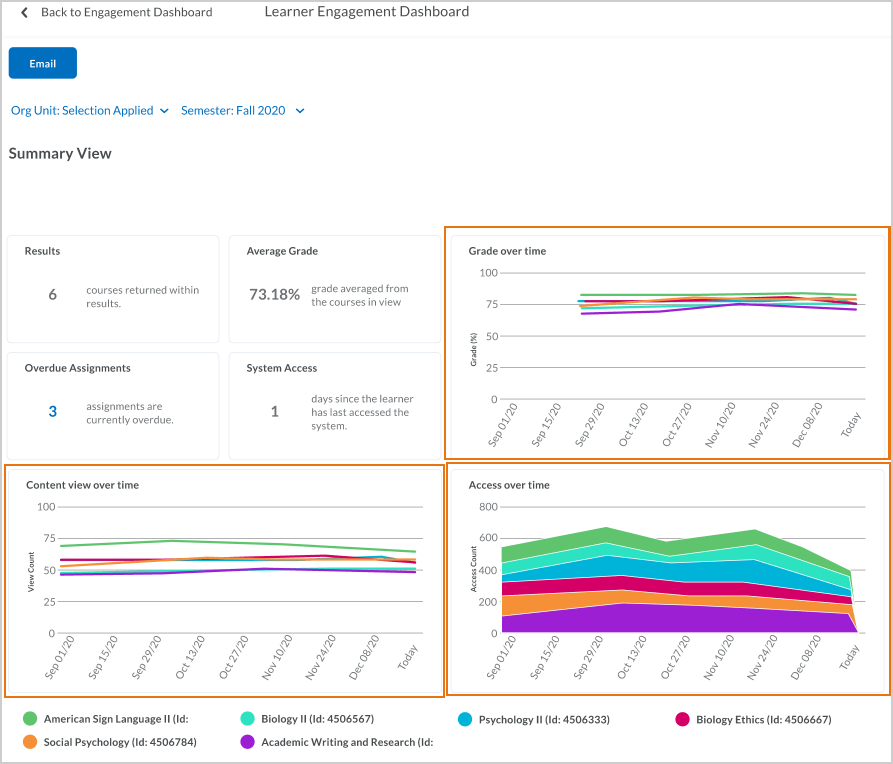
Calendar – Improvements to date and time selection web components
To improve the ease of use for clients using the date and time picker in CourseLink, there have been updates to the web components related to date and time selection. These changes are intended to provide better usability for keyboard users and better integration with assistive technology. Changes include:
- Ability to use arrow keys rather than the Tab key to improve keyboard navigation and accessibility.
- Aesthetic changes to hide unused elements until they are active.
- New selectable values of 12:01 AM and 11:59PM in the time picker
- New default values for Start, Due, and End dates.
- The new Set to Today button inside the date picker replaces the Now button outside the date picker.
Note: There may be some instances of the older date picker remaining in CourseLink. These instances will be changed to the new date picker in a future release.
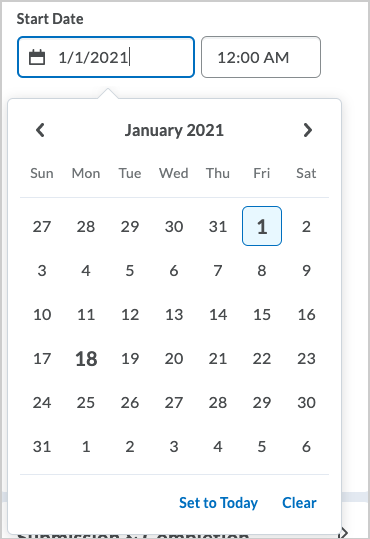
Navigation and Themes – Create language specific custom links
instructors can create and display language specific custom links on the Navbar when designing courses. This feature provides learners a more complete translation experience.
Quizzes – Copy quiz workflow
Previously, to copy and continue editing a quiz, you had to navigate to the Manage Quizzes page, click the More Actions > Copy functionality, and then select the quiz you wanted to copy, rename it, and click Edit quiz after copy completes.
This feature updates the copy quiz workflow to better align with Dropbox. Now, the copy functionality is available on the individual quiz drop-down menu. When you copy a quiz, the copied quiz is set to inactive (as per the original copy quiz workflow) and you are directed to the Edit Quiz screen to continue editing it. Now, the copy quiz workflow also copies over Special Access settings and aligned Learning Objectives.
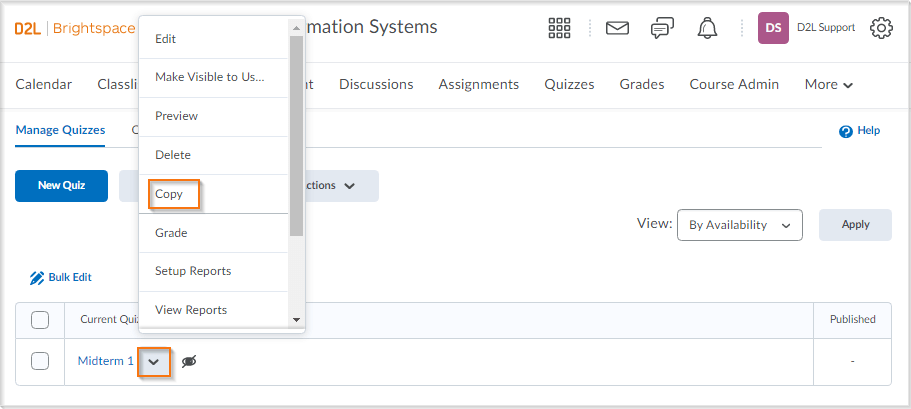
Rubrics – Navigation Accessibility Improvements
To increase the value of Rubrics in CourseLink, there have been accessibility improvements to the rubric creation workflow:
- In the Overall Score, screen reader users are now informed that the overall score levels are selectable items. When the user navigates between levels, the screen reader now reads the level order, level name, point level, level content, and selection status.
- When reading descriptions in rubric table cells, screen readers now read the level name and the point value.
- Radio buttons that are used to grade a criterion are now labelled for screen readers to include the criterion for which this radio button applies, and the corresponding rubric level name and point value for each radio button.
- When an Add Feedback button has the focus, screen reader also reads the name of the associated criterion.
- When the screen reader focus is on the outcomes icon in the criterion column, it indicates the standard associated with the criteria name and reads the tooltip content.
- When a Criterion Score cell has the focus, screen readers now indicate that it is the score of the criterion name, the score, and that the user can press enter to adjust the score using a spin button.
- Screen readers now have access to controls for adding feedback to criteria when reading the criteria group table. The table summary now includes the following text: This table lists criteria and criteria group name in the first column. The first-row lists level names and includes scores if the rubric uses a numeric scoring method. You can give feedback on each criterion by tabbing to the add feedback buttons in the table.
- When a page is loaded, the keyboard focus is now on the first focusable interface component; extra tab stops have been removed.
Contact
If you have any questions about the updates, please contact CourseLink Support at:
courselink@uoguelph.ca
519-824-4120 ext. 56939