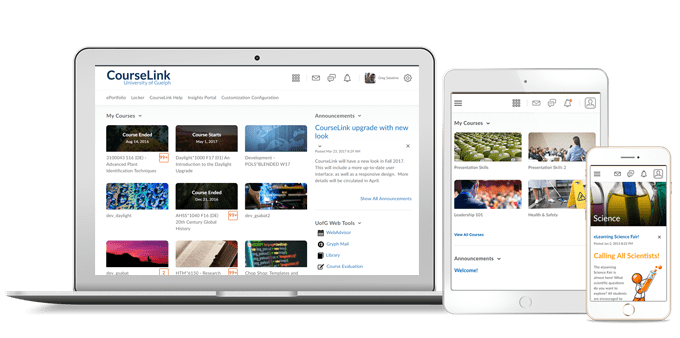
Students and Instructors
CourseLink – Supported Browsers
- Brightspace Learning Environment supports HTML5 Video Player and does not rely on Adobe Flash and Adobe Flash Player.
- The concept of a Maintenance browser is removed from the CourseLink (D2L) Platform Requirements documentation, as this previously related to the now unsupported Microsoft Internet Explorer browser. All supported browsers (Chrome, Edge, Firefox, and Safari) deploy using a continuous delivery model and CourseLink supports the latest versions of these browsers.
- As of the July 2020 release, Firefox ESR is no longer a supported browser, due to extremely low usage. To support clients through this transition, D2L will fix high-priority issues for Firefox 68 ESR (until the end of September 2020) and Firefox 78 ESR (until the January 2021 release).
- D2L’s browser version check now displays warnings for browsers earlier than the following versions:
- Chrome 81 (released in April 2020)
- Chromium-based Edge 81 (released in April 2020)
- Edge Legacy 44 (not receiving any further updates)
- Safari 13 (released in September 2019)
- Firefox 76 (releases May 5th, 2020)
You can access CourseLink with older versions of our supported browsers; however, D2L does not test CourseLink against these older versions. This means you may encounter unexpected user interface behavior and appearance, or broken and unsupported functionality. In most cases, D2L does not fix software defects experienced in unsupported browser versions. For an optimal experience that offers better performance, accessibility, and security, D2L strongly recommends that all users access CourseLink with a supported browser.
Widgets – Pinned Tab on My Courses Widget
A new Pinned tab now appears in the My Courses widget (Update Sort Logic view only). The Pinned tab allows learners and instructors to create a curated view of their pinned courses.
The Pinned tab appears in the widget only after a user pins a course in the Course Selector. The tab remains in view until all courses are unpinned. The My Courses widget remembers the last viewed tab and shows that same tab the next time the homepage is viewed. This makes it easy for instructors and learners who only wish to view pinned courses to see those courses upon login.
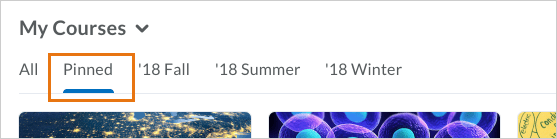
User Management – Character limit enforced for text fields in User Profile
This feature was originally released for the User Management tool in January 2020. This update now enforces the 4000 character limit for long text fields in the User Profile page.
In the January 2020 release, reasonable character limits for long text fields in the User Profile page were added. The following Personal Info fields were limited to 4000 characters each:
- Interests/Hobbies
- Favorite Music
- Favorite Books
- Favorite TV Shows
- Favorite Movies
- Favorite Quotations
- Favorite Websites
- Future Goals
- Most Memorable Learning Experience
After the January 2020 release, if users had information in these fields that exceeded 4000 characters, it continued to display.
Instructors Only
Dropbox – Competencies in the New Dropbox Creation Experience
This update includes the capability to add and remove learning objectives from the Competencies tool when used with the new create and edit Dropbox experience.
The new experience also displays a warning if a learning objective does not have an associated rubric, as objectives must have an associated rubric in order to be evaluated.
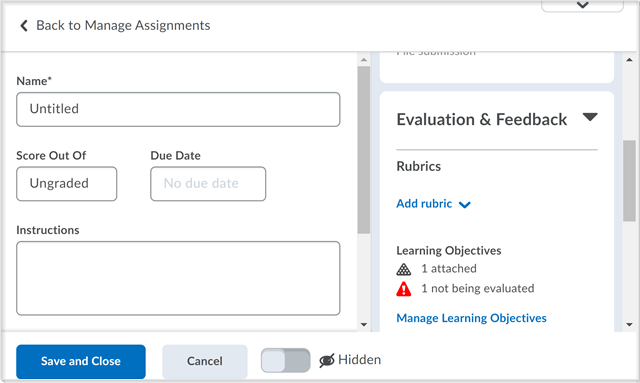
When a user opts in to the new experience, the Manage Learning Objectives functionality appears under the Evaluation & Feedback accordion if the Competencies tool is enabled and if the user is not using the Learning Outcomes tool.
Email – Verify Email Address Changes
Previously, users were able to add a forwarding email address, or add a reply to address without verifying their email address.
Now, when users add a forwarding email address, or add a reply to address, they receive an email prompting them to verify their email address. When sent, the username that requested the email change appears in the verification email.
Rubrics – Accessibility improvements in Rubric creation workflow
This update includes the following accessibility improvements in the rubric creation workflow:
- When you change the names of levels in the rubric create or edit experience, screen readers now read the updated name rather than the original default level names.
- Screen readers now indicate when new levels, criterion, groups, and overall score levels are added to a rubric. Previously, there was no loading progress indicator.
- Screen readers now state that there is a new level, criterion, group, or overall score level.
- The keyboard navigation tab sequence is improved when navigating to the Add and Cancel buttons in the Outcomes Picker window.
Contact
If you have any questions about the updates, please contact CourseLink Support at:
courselink@uoguelph.ca
519-824-4120 ext. 56939