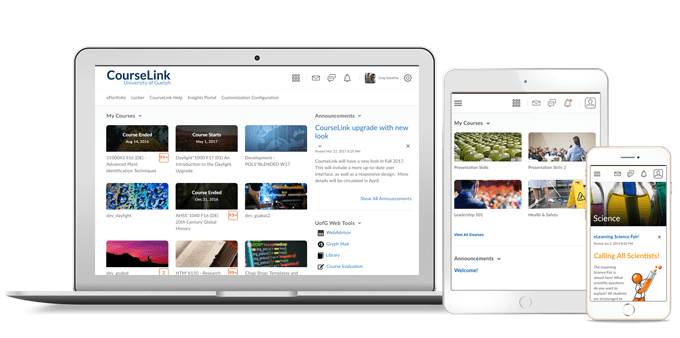
Students and Instructors
Supported Browser Versions
CourseLink’s minimum for supported browser versions increases every January and July. The July update increases the minimum supported browser versions to: Chrome 124+, Edge 124+, Safari 17+, and Firefox 124+. The minimum legacy browsers are now: Chrome 81, Edge 81, Safari 14, and Firefox 75. The following browsers are no longer supported: Chrome 66, Edge 18, Safari 11, and Firefox 66. For an optimal experience that offers better performance, accessibility, and security, we recommend that all users access CourseLink with the latest version of their supported browser. For more information, refer to Browser support.
Email – Emails queued as background task when sent to large numbers of recipients
With this release, emails that have 100 or more recipients are queued for sending as background tasks, allowing users to continue working while the email is being sent. A Sending label is displayed when viewing the email in their Sent Items folder to indicate that the email has been queued; this label disappears once the email is sent. If any issues occur while sending the email, an alert message appears in Message alerts with the details.
Emails sent to fewer than 100 recipients are sent immediately and any errors appear in the Compose New Message window.
Previously, emails with large numbers of recipients were not run as background tasks and could cause page timeouts. This feature does not impact the maximum number of recipients of an email, which remains at 200 (including CC) and at 3000 for BCC.
This release also includes header labels for the columns within the Email tool.

SMS Notifications – End of Life
As of this release, SMS Notifications are permanently removed from CourseLink. Short Message Service (SMS) Notifications allowed users to subscribe to select notifications to be forwarded to their mobile phone number. Stored phone numbers are deleted following this release and are no longer needed to send notifications.
Email-based notifications remain, and users can still receive email notifications if they subscribe. Alternatively, users can use the Brightspace Pulse app to receive the same mobile push notifications that were available with SMS Notifications.
For more information, refer to the Intent to EOL SMS Notifications blog post and the High Impact Changes Timeline.
Instructors Only
Grades – Automatic Zero for Missing Submissions
The Automatic Zero feature allows a score of zero (0) to be automatically applied to unsubmitted learner activities after the due date passes. Applying the Automatic Zero feature eliminates the need for instructors to manually set missing submissions to zero. Additionally, learners receive a more accurate view of their grade calculations for individual activities and for the overall course.
Supported submissions include file and text-based assignments, quizzes, and some integrated tools. All activities must have grade associations.
Instructors can select between system-added and manually-entered zero scores. Automatic Zero applies to both individual and group assignments and respects any exemptions and release conditions set for an activity. Automatic Zero is triggered within one minute of the due date and is based on local time zones for both instructors and learners. The feature follows the same rules as existing due dates.

Mastery View – Horizontal scrolling experience consistent with Grade book
In Mastery View, when it was necessary to horizontally navigate to view multiple outcomes aligned to course activities, a scroll bar appeared at the bottom of the page. With this update, the horizontal scroll bar is replaced with left and right arrows at the top of the Mastery View table. The arrow navigation ensures the Mastery View experience is more consistent with the scrolling navigation experience in Grade book.

Contact
If you have any questions about the updates, please contact CourseLink Support at:
courselink@uoguelph.ca
519-824-4120 ext. 56939