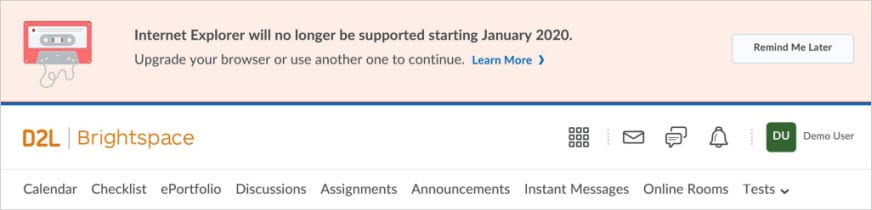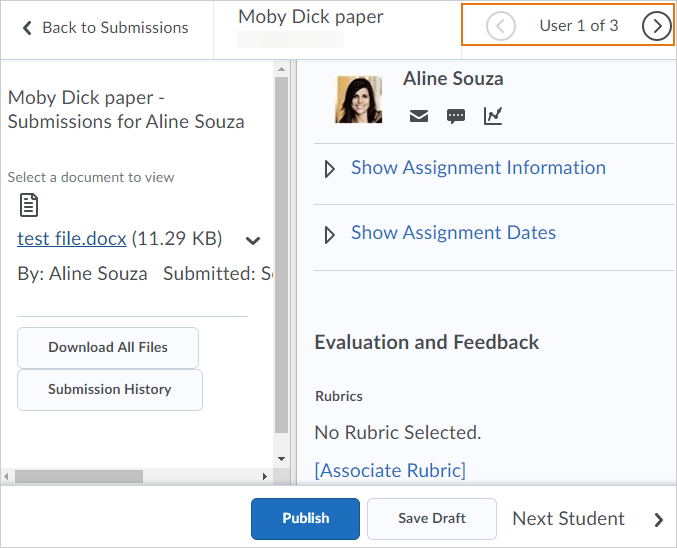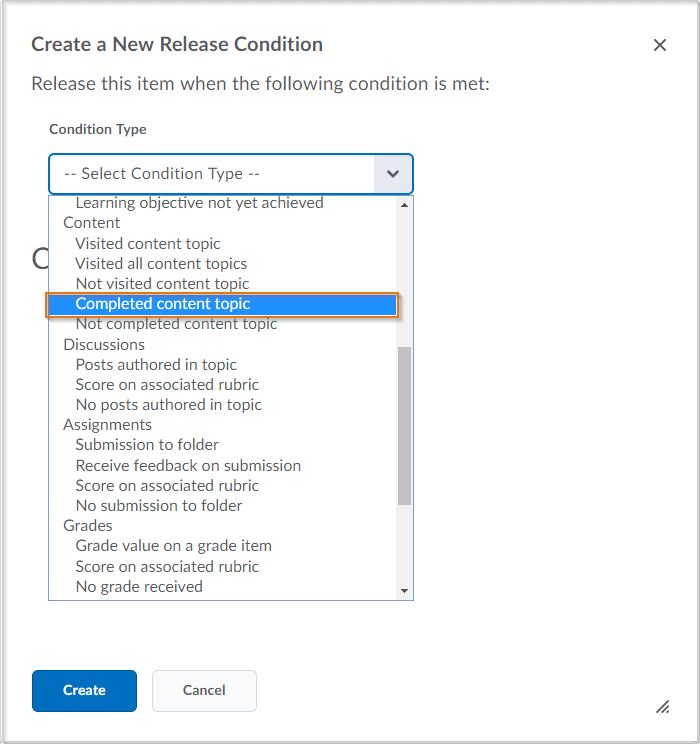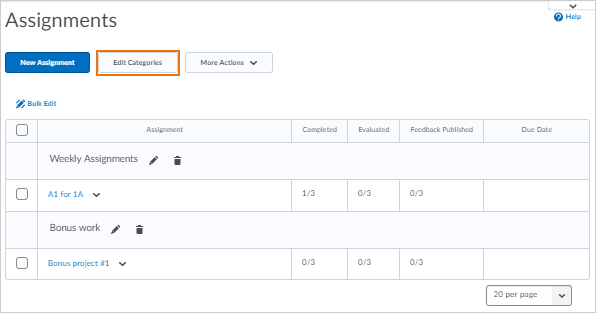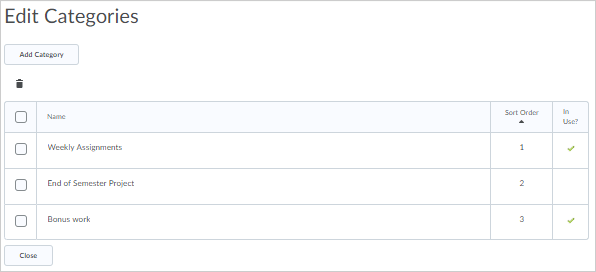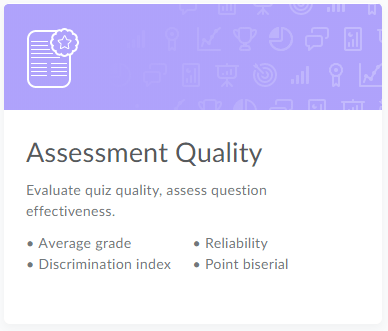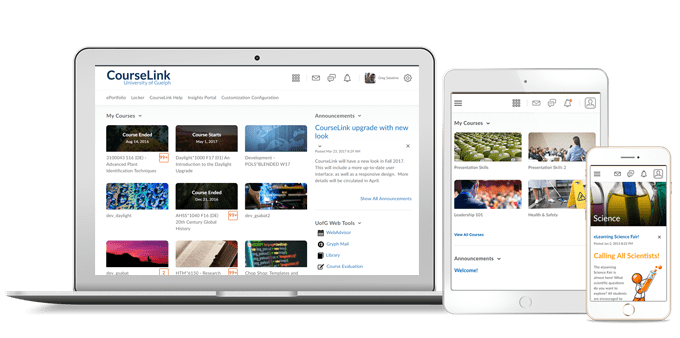
Instructors Only
Dropbox – Improvements to Dropbox
The Dropbox page shows a count of new submissions and resubmissions in the New column, which you can opt-in /opt-out of displaying.

Intelligent Agents – Email images
This feature includes the following change to Intelligent Agents (IA):
- Users can now insert images directly into the body of intelligent agent emails using the Add Image button in the HTML editor. The images are attached to the email and shown in place when viewed in the recipient’s external mail client.
Learning Outcomes | New
CourseLink has released a new tool called Learning Outcomes. The new outcomes tool can be used to track and assess learning outcomes at a program and/or course level.
You can find the tool under the Course Admin options.
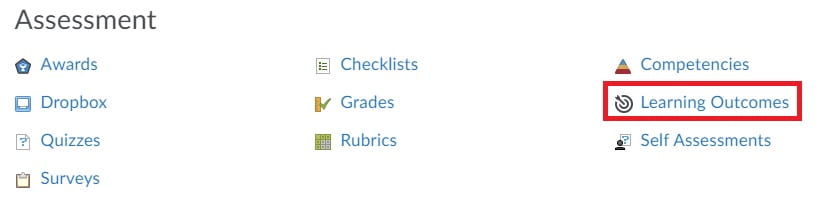
Once outcomes have been added to a course, they can be linked to Rubric criteria, Dropbox folders, and Discussions.
Note: Linking to Grade items and Quiz questions will be coming in a future release.
Any new programs or achievement scales can be set up by contacting CourseLink Support.
The official release video, below, can be viewed on D2L’s YouTube channel.
For more information about Learning Outcomes (also known as Standards), please see the Brightspace documentation website.
Competencies Tool – Language restored
With the release of the new Learning Outcomes tool, all language related to outcomes will be removed from the Competencies tool.
Updated terminology:
- LOA Framework will be restored to Competency
- Learning Outcome will be restored to Objective
Learning Outcomes – View assessment details on the Outcomes Progress Details page
To increase the value of the Outcomes Progress Details page, instructors and other instructor-type roles can now view feedback and submissions for dropbox and discussion topics for individual learners.
The page links to a summary of the activity, the learner’s submission or demonstration of the activity, the assessment that an instructor has provided. The feedback page displays the following information:
- Activity description
- Learner submission
- Rubric assessment
- Score achieved by the learner
- Start, due, and end dates
- Outcomes and levels achieved
- General feedback provided by the instructor or evaluator
Quick Eval – Improve consistency across supported tools
To improve consistency across tools in Quick Eval, the following updates are being released:
- When feedback on a quiz submission is saved as draft, a draft icon displays next to the quiz submissions in Quick Eval.
- In Activities view, the Publish All option is available for Quizzes.
Quizzes – Restore quiz attempts in the Quiz Attempt log | Update
When an instructor restores a learner’s deleted quiz attempt, note the following workflow changes:
- A deleted quiz attempt can only be restored if the learner does not have another quiz attempt in progress.
- The Restore button only appears for the latest deleted quiz attempt.
Quizzes – Save feedback as draft
Instructors can now clearly see when feedback is saved as a draft, or published, while evaluating quiz submissions. On the quiz evaluation page, the Graded (G) checkbox and Save button have been replaced by the Publish and Save Draft buttons.
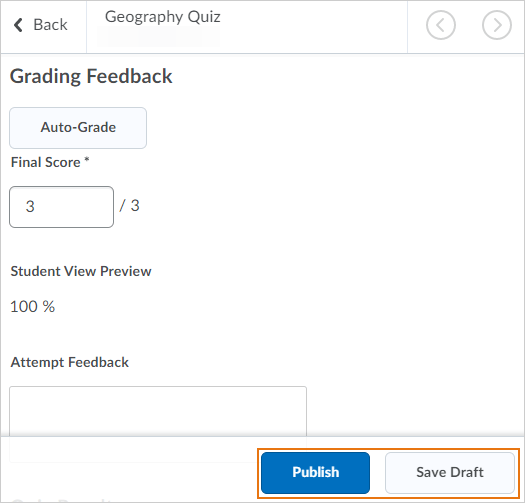
Quizzes – Set quiz options in Quiz Builder
The new Quiz Builder experience now allows instructors to set additional quiz options when creating quizzes. A More Actions button is visible when users select the checkbox for one or more questions; allowing instructors to set questions as mandatory or bonus directly from Quiz Builder, and change the number points assigned to a question or set of questions. There is no change in how the bonus, mandatory, or points features work.
Video Note – Removal of Flash
The Video Note tool has removed all Flash-based recording options.
Video Note – Record Video workflow update
Instructors are now able to attach pre-existing Video Notes in the Record Video workflow.
Contact
If you have any questions about the updates, please contact CourseLink Support at:
courselink@uoguelph.ca
519-824-4120 ext. 56939