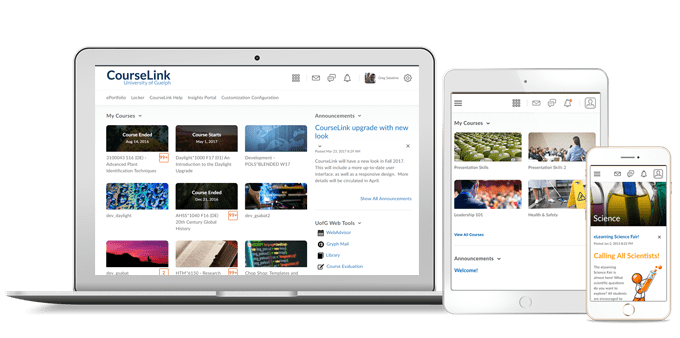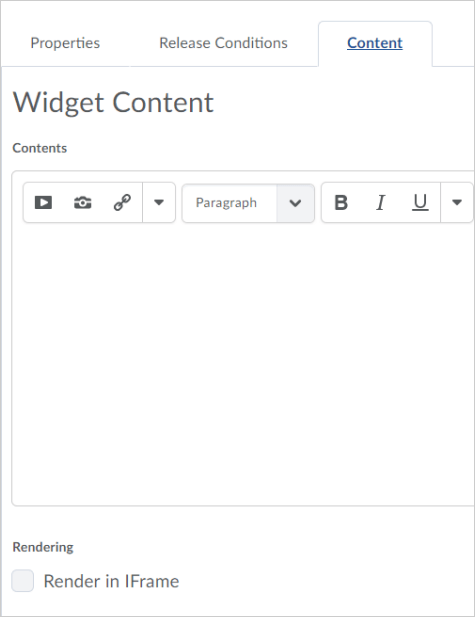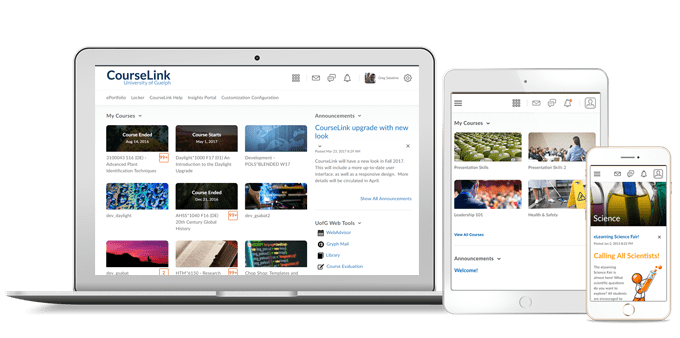
Instructors Only
Dropbox – Rubric dialog pop-ups
All rubric dialog boxes used when grading assignments in the Dropbox now automatically open as pop-up windows. This change will allow instructors to move the rubric window to view the submitted document.

Course image library now includes images with increased diversity and educational context
Hundreds of new images will be available in the course image library. Instructors will be able to select from images that are more diverse in terms of age, gender, ethnicity, and culture. Images are also available that relate to educational subjects, such as communication or engineering.
Visual indicators of role switch on the navbar
Users who switch roles can see a visual indicator of the role state on the navbar. Having a visual reminder ensures that users do not make changes or perform tasks erroneously while signed into another role.

Discussions – Grading discussions
This feature updates the discussions grading experience for instructors. Now, when an instructor is grading a discussion, the Assess Student dialog box opens as a pop-up window regardless of the dialog box option the instructor had set under Account Settings. As a result, the instructor can move the Assess Student dialog box to another screen and continue reading discussions or navigating through a learner’s discussions on a different screen without closing the Assess Student dialog box.
Grades – Adding feedback in bulk
This feature enables instructors to add generic feedback on learners’ grades in bulk. Instructors can use replacement strings to personalize their feedback. Instructors can also sort the Feedback column in the Gradebook and quickly determine which learners require feedback.

Groups and Sections – Create sub-groups from sections and groups
Users can now create sub-groups, based on Section or Group enrollment, within the Groups tool. When creating a new Group category, the Restrict Enrollments To option allows the user to restrict Group enrollment by course sections and all course-level groups. Users can only apply one enrollment restriction, and when selected populates the Group Prefix area with a relevant title.
Please note: After creating the new group category, it will be independent from the original group category or section. Any students added to the original group category or section will not automatically transfer to the new sub-group category.
Manage Dates – Improvements to the Manage Dates tool
This feature includes the following improvements to the Manage Dates tool:
Dates can be changed for the following activities:
- Quiz submission view names and dates
- Quiz report names and dates
- Topic unlock dates
- Forum unlock dates
- Checklists
- Surveys
The Status column on the Manage Dates page now reads as Visibility Status.
The Status options have been updated from Hidden, Limited, and Visible to Hidden, Visible, Visible with conditions, and Hidden. Conditions are inactive.
The following objects have been renamed:
- Grade Object reads as Grade Item or Grade Category
- Module reads as Content Module
- Topic reads as Content Topic
The Discussion Forum icon has been changed to reflect that it is a container of other things.
The Grade Category icon has been changed to reflect that it is a container of other things.
Dates in the Due, Start, and End columns are clickable and instructors can launch the Edit dialog box to make any changes.
From the Manage Dates page, instructors can now edit, offset, and bulk offset the start, end, and display in calendar options for surveys.
SCORM – Updates and improvements to the new SCORM
The New SCORM is the foundational platform piece that is a collection of standards that outlines how online learning materials and learning management systems should interact with one another. The New SCORM also tracks interaction data.
To increase the benefit of the new SCORM, the following features have been developed. (Note: these features do not apply to the legacy SCORM solution)
- When learners who have completed a SCORM object go back into that object, they are now prompted whether they want to re-take (removes their existing score and completion flag), or just review (does not remove the existing score and completion flag).
- SCORM objects can now be bulk uploaded to the Content Service. From there, instructors can link the objects to one or more courses.
- By default, the Content Player navigation used by SCORM objects is turned off, however, it can be turned on for SCORM objects that do not have built-in navigation.
- Completion tracking now ensures that the ILP Core check mark appears after a learner has completed the SCORM content. Note: The check mark only appears if the SCORM object is programmed with a Completion Event.
- The new SCORM solution provides an option to align Grades with a score choice, such as the highest score or the most recent score.
- In the new SCORM solution, when a user links a SCORM object to a course, they have the option of also creating a grade item. In the legacy SCORM solution, grade items were created when the SCORM object was opened.
Widgets – Custom widget rendering in iFrame
Instructors or administrators creating a custom widget now have an option to render the custom widget in iFrame. This will enable users to use header information in their widgets, without needing to specifically code in an iFrame to do so.
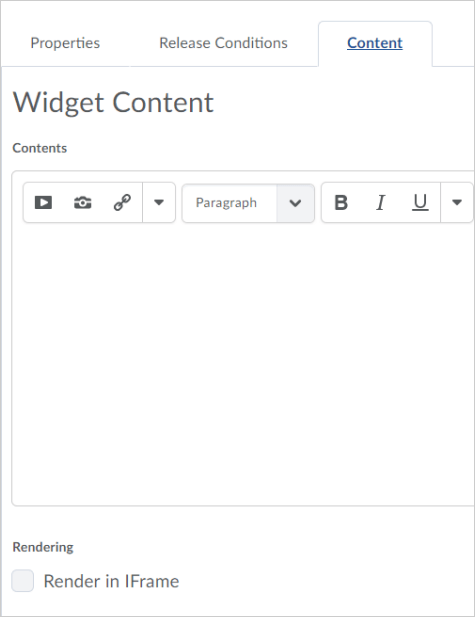
If you have any questions about the updates, please contact CourseLink Support at:
courselink@uoguelph.ca
519-824-4120 ext. 56939