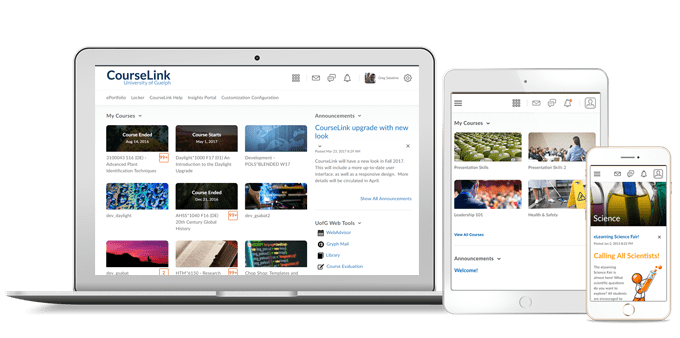
Students and Instructors
Brightspace Editor – Replaces the HTML Editor
This feature releases the new and improved Brightspace Editor.
The new Brightspace Editor permanently replaces the previous editor in the new Dropbox Evaluation Experience and the new Dropbox Creation Experience. The new Brightspace Editor will be the only editor available in all new experiences released from May 2021 onwards. The new Editor will be released in the following tools at a later date:
- Quiz Builder
- Activity Feed
- New Rubrics
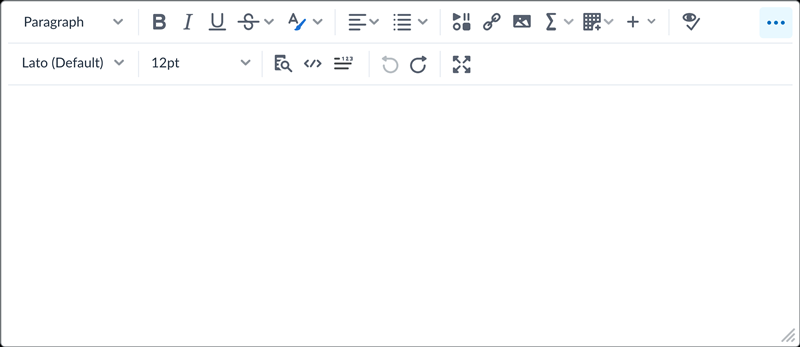
The new Brightspace Editor includes the following improvements to existing features:
- Refreshed formatting options
- The Lato font type
- A refreshed color picker
- A refreshed font size menu
- A comprehensive and standard emoticon menu
- A comprehensive and refreshed Symbols menu
- An advanced source code editor
- A refreshed Tables feature, including data sorting
- A refreshed Accessibility Checker
- The Check Accessibility, HTML Source Editor, Preview, and Toggle Full Screen functionalities have now been placed in the top bar
The Editor also includes the following new features:
- Wordcount functionality that includes words, characters, and text selection.
- Context menus while editing to enable quick access to text, link, and image editing options; including advanced image editing options. Note that image editing is not available in all context menus yet.
- A new overflow menu with additional, less frequently used menu options.
- Copy/paste and/or drag and drop images is now available when the consistent evaluation experience is on for Dropbox feedback.
- Design improvements to enhance use of the Editor on mobile devices and improve general usability.
- Accessibility improvements – Improved keyboard navigation for keyboard users and toolbar icons are spaced out more in accordance with WCAG standards.
The list below outlines what is not included in the Editor:
- Spell check functionality. D2L recommends using your browser spell check functionality.
CourseLink – Maximum File Size Increase
The maximum per file upload size limit in CourseLink has increased from 1 GB to 2 GB. Any existing tool specific limits will continue to be respected and not overridden.
Instructors Only
Dropbox – Annotations available for TXT file-based assignments
Previously, annotations enabled instructors to use highlighting, free-hand drawing, shapes, and associated commenting to provide feedback to learner assignments of the following file types: DOC, DOCX, RTF, ODT, PPT, PPTX, PPSX, ODP, XLS, XLSX, JPG, JPEG, PNG, TIF, TIFF, and GIF. Now, instructors can provide feedback for TXT, in addition to the existing types.
Dropbox – Download file when using annotations in the New Dropbox Evaluation Experience
The New Dropbox Evaluation Experience now includes the Download drop-down menu in the Annotations viewer. When using annotations in an assignment, instructors can use this menu to download the original file without navigating to the submission list. Instructors can also download the annotated PDF file.
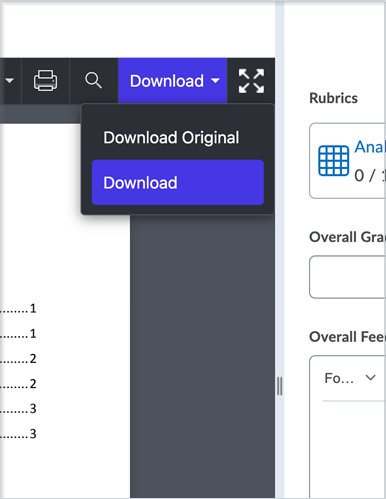
Dropbox – Conversion Warning
A message now appears to users when viewing a file that has been converted to .pdf from a different file type in Dropbox. The message states “This file has been converted and may have inaccuracies.”
Rubrics – Copy rubric criterion
To improve the value of Rubrics and facilitate reusing rubric criteria that have already been created, an action menu next to the criterion name provides Copy and Delete options. When an instructor copies a criterion, the new criterion is added under the original with the criterion name Copy of [name of original criterion].
The Delete function was previously available as a trashcan icon at the end of the criterion row outside the table. The new location in the action menu improves the discoverability of the Delete and Copy options.
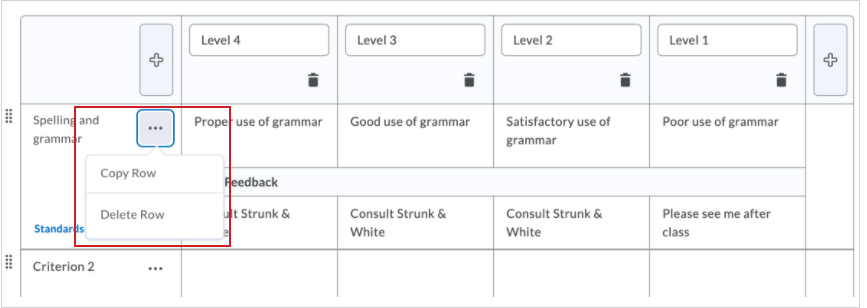
Rubrics – Print or export to PDF
To improve the user experience with Rubrics, instructors can now print or download a PDF of a preview or evaluated rubric. Learners can also print or download a PDF of a rubric from the desktop browser implementation of CourseLink. The Print button displays above the top-right corner of the rubric.
Widgets – Work To Do widget
The new Work To Do widget provides learners a summary of assigned learning activities from all their courses that are overdue or have an upcoming due date. The widget can be added to CourseLink homepages to aggregate data from all courses, and to course homepages to show only due and overdue learning activities from the course.
The Work To Do widget displays the following learning activities:
- Dropbox
- Checklists
- Content
- Courses
- Discussions
- Surveys
- Quizzes
Learning activities only appear in the Work To Do widget when the activity has a defined due date or end date. By default, the widget displays activities due in the upcoming 2 weeks, and overdue work from the previous 12 weeks.
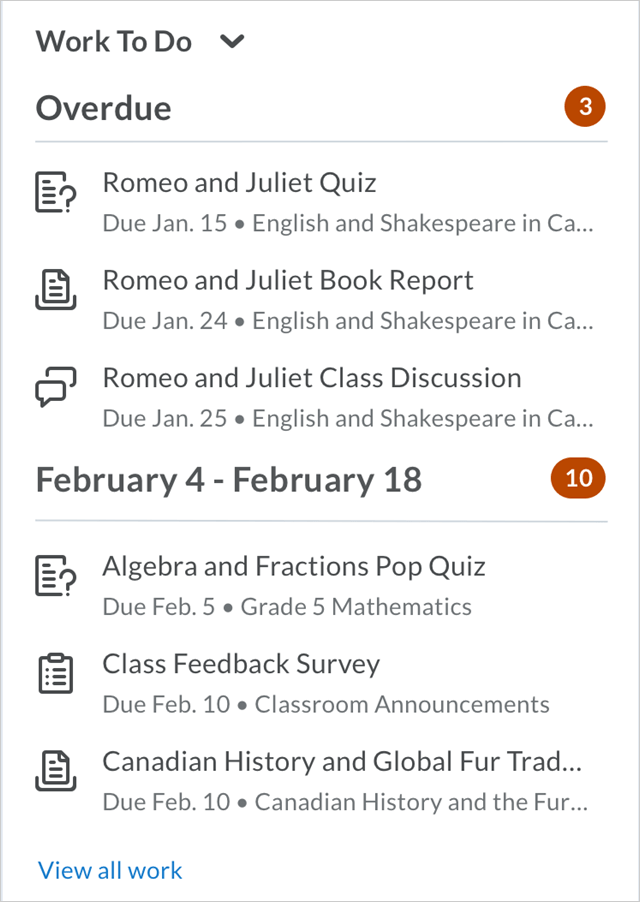
Contact
If you have any questions about the updates, please contact CourseLink Support at:
courselink@uoguelph.ca
519-824-4120 ext. 56939