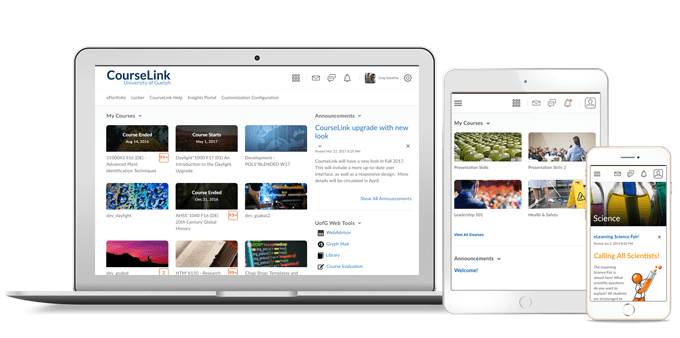
Students and Instructors
Editor – Advanced code editor visual update and accessibility improvements
Minor visual updates made to the advanced code editor in CourseLink increase the readability of tags and text in the advanced code editor and place the Save and Cancel buttons in consistent locations. Improved compatibility with screen reader technology is also included in this feature.
Previously, certain screen readers in specific form settings were unable to access or read from the advanced code editor.

Instructor Only
Insights – Quiz filter and contextual help added to Assessment Quality Dashboard
This feature builds on the Assessment Quality Dashboard updates released in March 2022 with two more usability improvements:
- A new search input in the Quiz Details area where users can enter the name of a quiz to filter the dashboard results. Filtering the dashboard to quizzes with the same name allows users to compare multiple occurrences of the same quiz to see how the statistics vary.
- Hover text added to the “!” icons to provide context to users about when to act on flagged quizzes and questions.
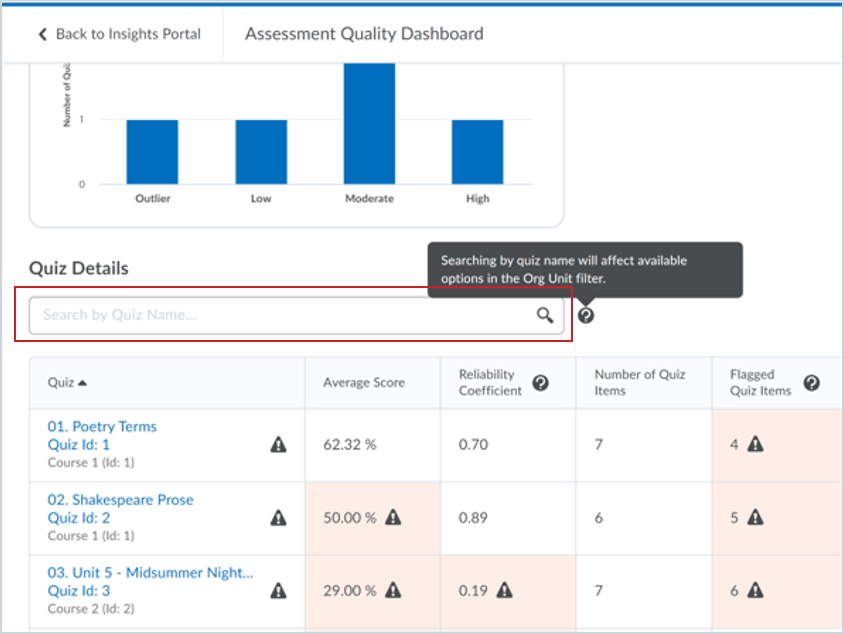
Groups – Asynchronous Group Creation
This feature moves group creation and enrollment to background task, minimizing risk of timeouts when creating large numbers of groups requiring enrollments.
When instructors create and save a new group category, the Groups tool displays the category and prompts instructors that their group or groups are being created in the background; further, it indicates that the instructor will be notified once the groups are created. The instructor who created the group receives a subscription alert in the minibar that indicates that the groups for their courses have been created.
While this is in process, the CourseLink UI indicates that “Group creation is in progress”. While processing, users are unable to make changes to groups or enrollments.
To facilitate these changes, and the potential for allowing users to make much larger numbers of groups in a category, this feature introduces pagination to the Groups tool, that limits each page to a maximum of 200 groups. In addition, the header row for the category has been moved to above the grid and the Delete and Email options are added to the Category dropdown menu.
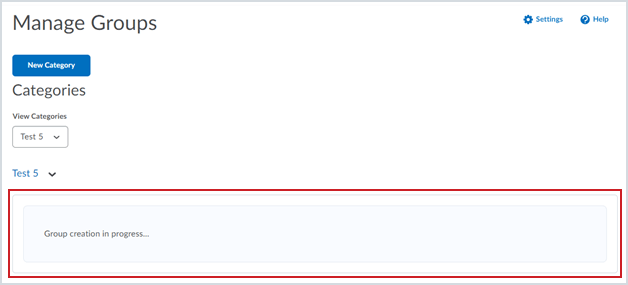
Intelligent Agents – Create Agent page facilitates more flexible scheduling and frequency options
Building on the Intelligent Agents – Agent List page changes feature released in February 2022, this feature changes the Intelligent Agents Create Agent page to facilitate additional scheduling options and frequency options to allow for improved flexibility.
The changes to the Create Agent page include:
- A modernized user interface. This is a visual upgrade and does not impact functionality.
- Scheduling options have been moved to the top of the page.
- The ability to expand/collapse each section on the agent creation page (Scheduling, Criteria, Actions) to improve usability.
- Two new agent frequency options:
- One-Time Run allows instructors to choose a single date and time to run.
- Hourly allows instructors to choose a date and time to run between. If no dates are chosen, the Hourly agent runs every hour with the first time being “now” (that is once the agent is saved and enabled).
- The existing Daily, Weekly, Monthly and Annually options all now have a Scheduled Time option that users complete to determine what time that the agent will run on the dates scheduled for the agent to run.
- The Subject line of the agents’ emails now supports up to 128 characters. This brings it inline with the Email tool. Previously, the character limit was 100 characters.

Zoom Cloud Storage Retention
Overview
Zoom is a web-based conferencing service available to all instructors teaching during the current semester or for those users who have purchased a license with OpenEd. Users have access to the Zoom Cloud service when provided a Zoom Pro license.
Zoom Cloud is intended for temporary, non-archival storage, to be used during the current or immediate academic term. Instructors and staff are expected to assess those recordings on a routine basis and transfer their recordings to University-approved storage solutions like OneDrive.
Retention Period
Starting September 1, 2022, OpenEd will implement a one-year Zoom Cloud retention period. All Zoom recordings will be retained for one year, keeping up to the matching semester from the previous year. At the beginning of each subsequent semester, the next deletion cycle will begin.
All deleted files will be stored in the owner’s Trash for an additional 30 days. After the 30-day Trash timer expires, the recordings will be deleted permanently.
Examples of Zoom Cloud Recording Deletion Dates
| Deletion Date | Delete up to: | Semesters Retained |
|---|---|---|
| September 1, 2022 | August 31, 2021 | F21, W22, S22 |
| January 3, 2023 | December 31, 2021 | W22, S22, F22 |
| May 1, 2023 | April 30, 2022 | S22, F22, W23 |
Considerations
- Be aware: Know the retention period so you can plan accordingly.
- Backup or transfer your older recordings.
- Consider automating backups using the Zoom Transfer Tool.
- Want Reminders? You can enable an alert when recordings will be permanently deleted from Trash. Sign in to https://zoom.us, click Settings and select “Email Notification.” Enable “When the cloud recording is going to be permanently deleted from trash.”
Zoom Transfer Tool
OpenEd has developed a Zoom recording transfer tool to assist you with managing and transferring cloud recordings between your UofG Zoom Pro account and your UofG OneDrive account. The Zoom Transfer Tool makes the process of copying your Zoom cloud recordings to OneDrive simple and offers the option to automate the process for all future Zoom cloud recordings.
University Links Regarding Privacy and Retention
Privacy & Recording Virtual Lectures
Record Retention and Disposition Policy
What’s New in Zoom – March 2022
Support for Avatars: Meeting hosts can allow users to select an avatar to represent themselves during meetings. This setting is available at the account, group, and user level. Avatars are also accessible through Windows, macOS, and iOS desktop clients. You can select an avatar in the Background & Effects section of the desktop client settings or in-meeting settings. This feature requires 5.10.0 or higher.
Show invitee list in Participants panel: Meeting hosts can enable the Show invitee list in Participants panel setting that allows hosts, co-hosts, and alternative hosts to view a Not Joined section in the participants panel of the meeting. This section lists the people who were invited to the meeting but have not yet joined, as well as their calendar responses. This feature requires hosts and users to have the Calendar and Contacts Integration (Google Calendar or Outlook Calendar) configured in the user profile. This setting is available at the account, group, and user levels. This feature requires version 5.9.6 or higher and is also available for Windows, macOS, and Linux desktop clients.
Schedule a recurring meeting with a saved Breakout Room assignment: When a host saves a breakout room configuration and participant assignments during a Zoom meeting, they can select the saved breakout room assignment they want to use when scheduling a recurring meeting in the web portal. This is limited to 10 saved configurations per account/user and is also available on Windows and macOS desktop clients.
Expand/Collapse all Breakouts when self-selecting for Windows, macOS, and Linux: When self-selecting breakout rooms, participants can quickly expand or collapse all available breakout rooms. This makes it easier to find and select the desired breakout, in particular when there are many breakout rooms available to choose from.
Contact
If you have any questions about the updates, please contact CourseLink Support at:
courselink@uoguelph.ca
519-824-4120 ext. 56939