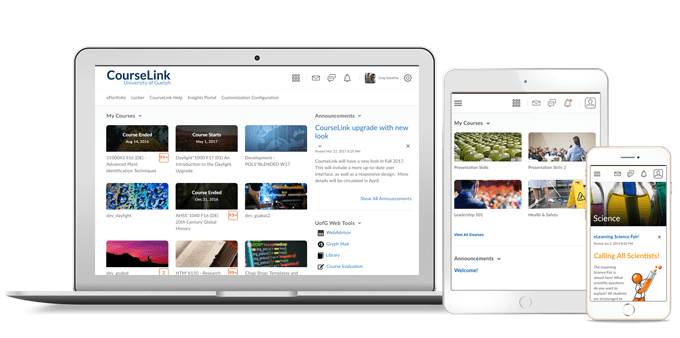
Instructors Only
Dropbox – Consolidate availability dates
This feature updates the assignment availability dates to be consistent with the new availability date model, which was previously added to Discussions. Instructors can now include availability dates in the Calendar and have greater control over the behavior of availability dates for their learners. As a result, instructors can:
- Stop late submissions.
- Let learners view assignment information and submissions after it ends.
- Schedule the visibility of an assignment.
- Allow learners to view an assignment while preventing them from attempting it.
- Post the start and end of an assignment to the Calendar.
Instructors can choose the default settings for availability dates for any new assignment. The settings are available on the Availability Date Defaults page, which can be found under Course Admin.
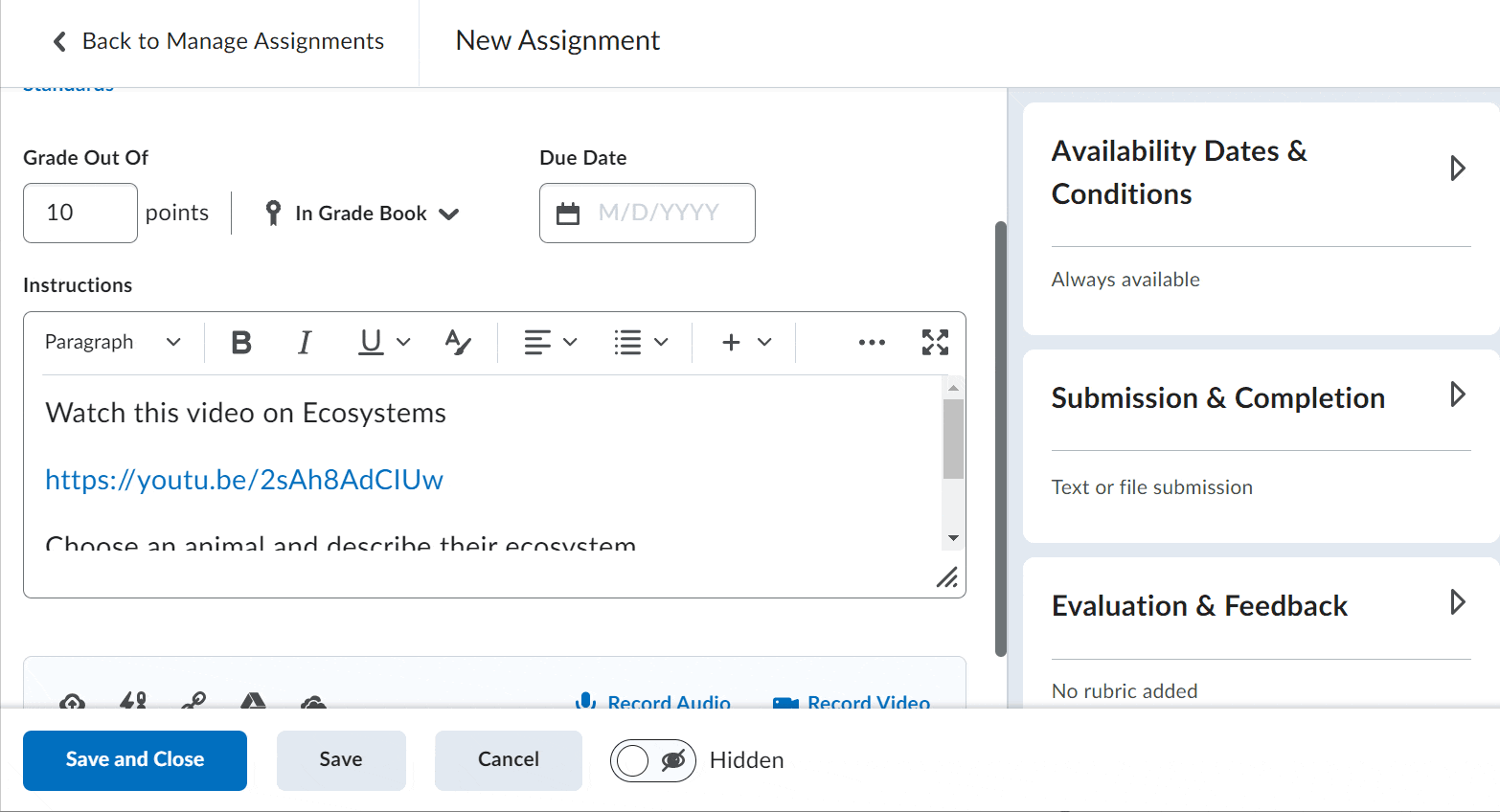
Intelligent Agents – Improved consistency with the removal of legacy scheduling options
Building on the Intelligent Agents – Create Agent page facilitates more flexible scheduling and frequency options feature released in April 2022, this feature cleans up the Intelligent Agent scheduling interface by removing the unused Scheduled Agents Run Time area from the Intelligent Agents Settings page.
If a client has a course export package containing Intelligent Agents that was created prior to the April release, those agents are now imported without a schedule. Previously, these agents’ schedules were supported based on the PreferredRunHour configuration.
Quicklinks – Easily find audio-video content with improved Quicklink filters
To help users more easily find Media Library content, users can now use improved CourseLink Editor Insert Quicklink filters to better locate content available in Media Library. These new filters include:
- Content Type: Filter by either audio or video content type.
- Source: Filter by where content was added from. Multiple filters can be selected:
- Content: Filter by AV content uploaded from the Content tool and Lessons.
- Media Library: Filter by AV content uploaded or created in Media Library.
- Audio or Video Note: Filter by content created using Audio and Video Note.
- Imported: Filter by content added from course imports.
- Other: Filter by content added prior to the addition of source tracking.
- Date Modified: Filter by date modified. This changes to Date Deleted on the Recycle Bin screen.
- Date Created
Previously, the Insert Quicklink feature included in Editor did not provide the ability to filter Medial Library content.
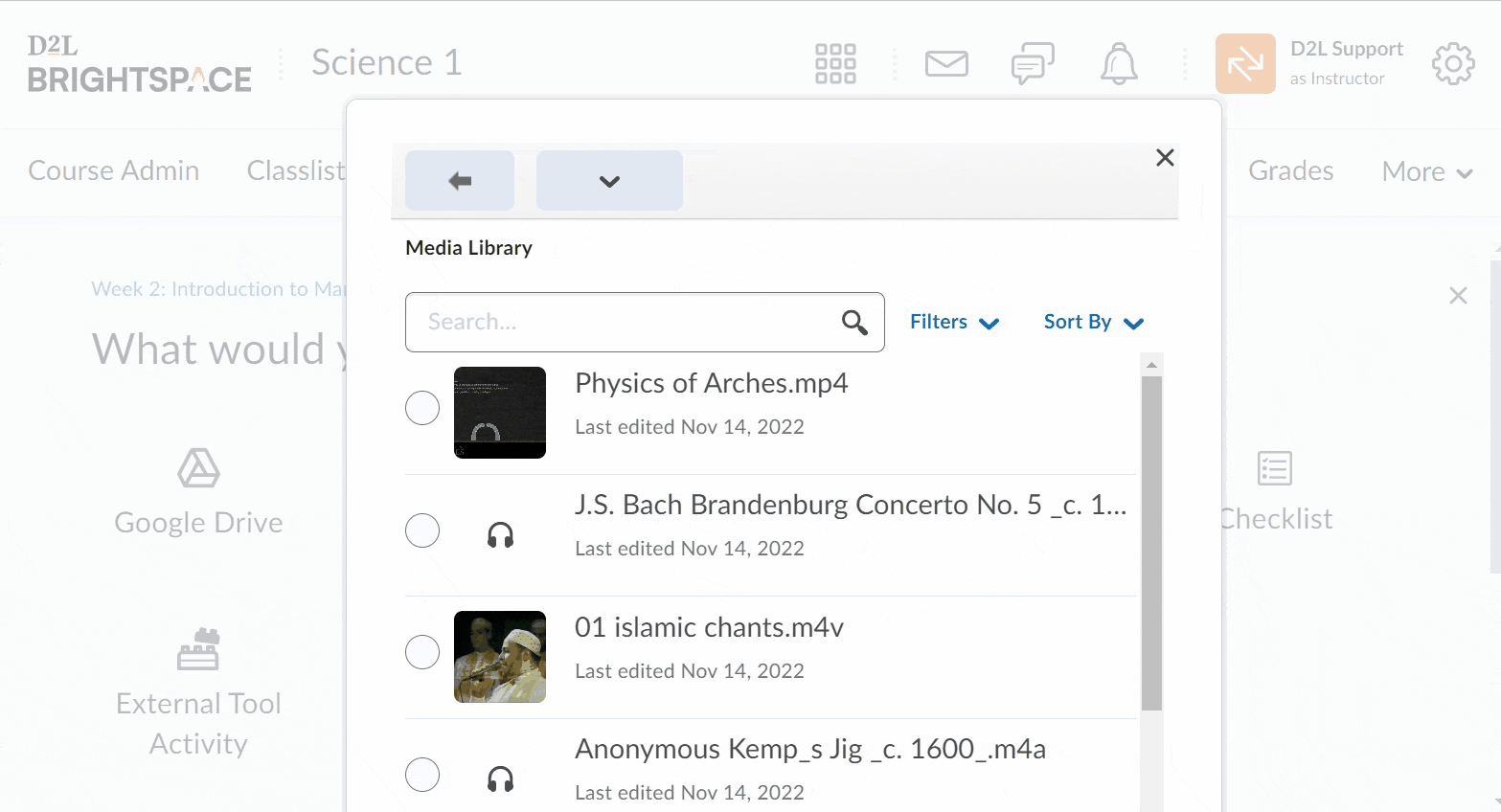
Rubrics – Removal of legacy Rubric assessment type for learning objectives associated with quizzes
When you create a new quiz that has an associated learning objective, the Assessment Type drop-down menu no longer includes the Rubrics assessment type. Using the quiz assessment in this manner previously caused an error because it is not a supported workflow. This change ensures that users creating quiz assessments with learning objectives can no longer mistakenly use that worklflow. The Numeric assessment type continues to function normally.
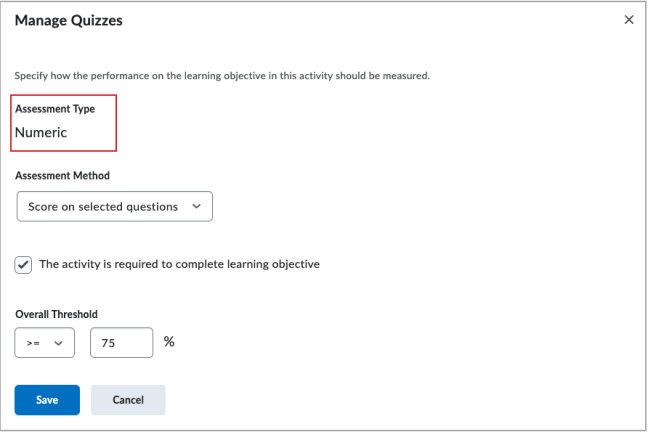
Removal of Turnitin PeerMark LTI 1.1
With the introduction of the Turnitin PeerMark LTI 1.3 tool added in October 2022, the older version (1.1) will be removed. Instructors should create all PeerMark assignments using the new PeerMark option found under the Content tool Existing Activities dropdown.
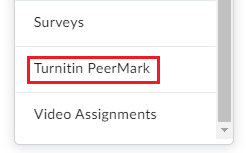
Contact
If you have any questions about the updates, please contact CourseLink Support at:
courselink@uoguelph.ca
519-824-4120 ext. 56939