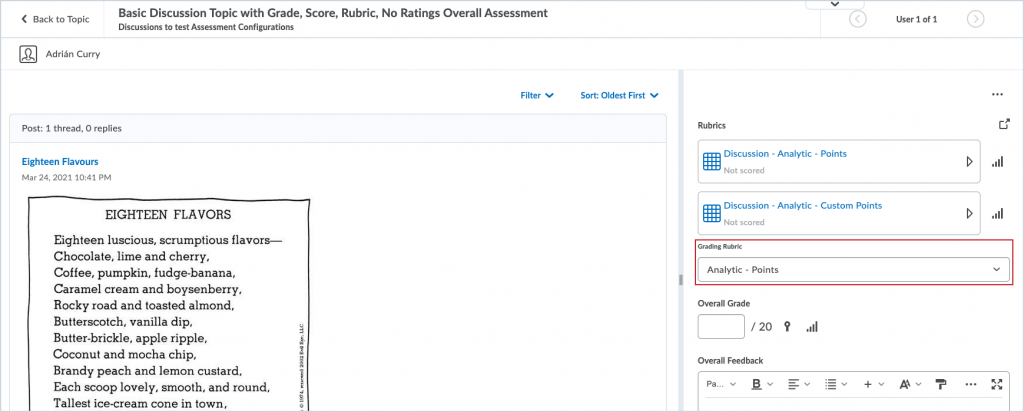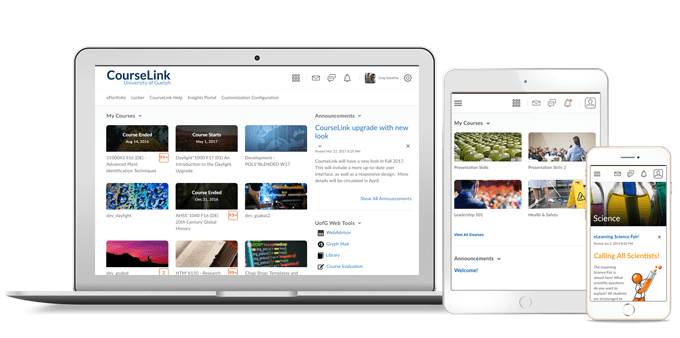
Students and Instructors
D2L – Updated visual branding
To reflect D2L’s growth and evolution as a company, the company behind CourseLink, they have updated the visual brand to better reflect who they are today and will be in the future. Over the next several releases, the new visual brand will be updated in several default logos and icons that appear in D2L web applications and mobile apps. These updates do not impact brand overrides in existing instances. For more information on the new visual branding, browse to: https://www.d2l.com/brand/.
Content – Print and Download in fullscreen
The Print and Download buttons are now available when viewing a topic in fullscreen, using the Content tool.
Previously, the options to print and download a topic only appeared on the main Content view, and when users opened a topic in fullscreen by clicking View content in new window, those options were not available.
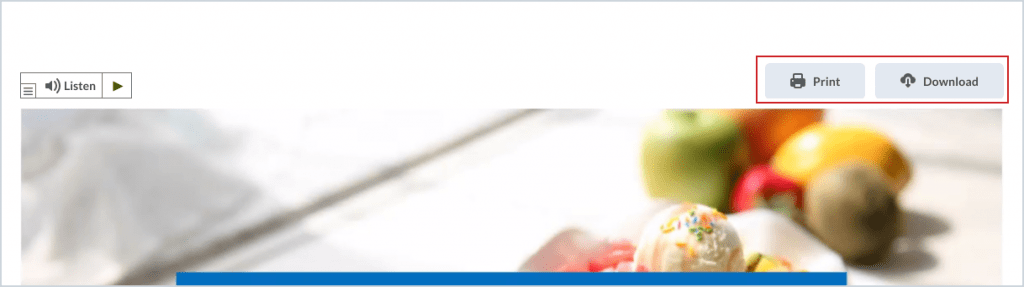
Instructors Only
Intelligent Agents – Agent List page changes
This feature adds the following new functionality to the Agent List page, where users manage the Intelligent Agents they have created:
- The ability to create, assign, and manage categories; and
- A new Bulk Edit for some agent details: title, category, and active/inactive state.
This feature also updates the icons denoting the active/inactive state of each agent.
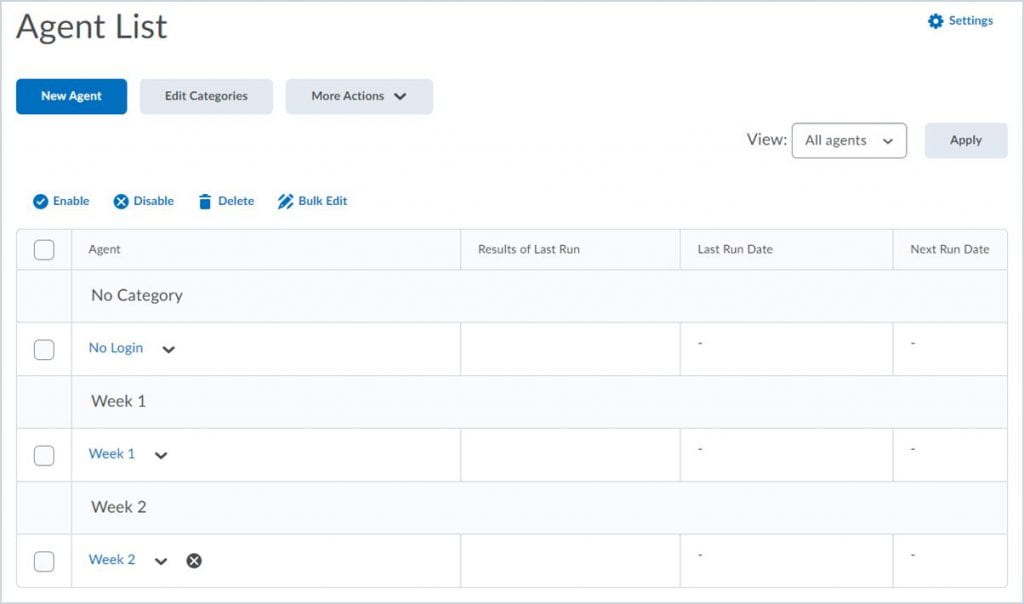
Zoom – Cloud Storage
Zoom has proven to be an important tool to facilitate remote and hybrid teaching during the pandemic. We continue to use it extensively to deliver courses and create resources for our students.
To ensure we have the required storage space for the remainder of the W22 semester and the Summer 2022 semester, we must delete all 2020 Zoom cloud recordings created up to and including December 31st, 2020, from the Zoom cloud storage environment. Deletion of 2020 Zoom cloud recordings will occur after Reading Week, on Friday, March 4th, 2022. Please note that you do not have to take any action for recordings from 2021 or 2022 at this time.
If you wish to keep a copy of any 2020 Zoom cloud recordings, OpenEd has created a Zoom Transfer Tool that allows instructors and staff to identify Zoom cloud recordings to copy to their OneDrive account. Once recordings are identified, the tool will facilitate the transfer. In addition, the Zoom Transfer Tool includes the option to automate copying all future recordings to OneDrive.
Support resources for the Zoom Transfer Tool are available via OpenEd’s Documentation and Support site. If you need any assistance using the Zoom Transfer Tool, please do not hesitate to contact OpenEd’s CourseLink Support team.
Contact
If you have any questions about the updates, please contact CourseLink Support at:
courselink@uoguelph.ca
519-824-4120 ext. 56939