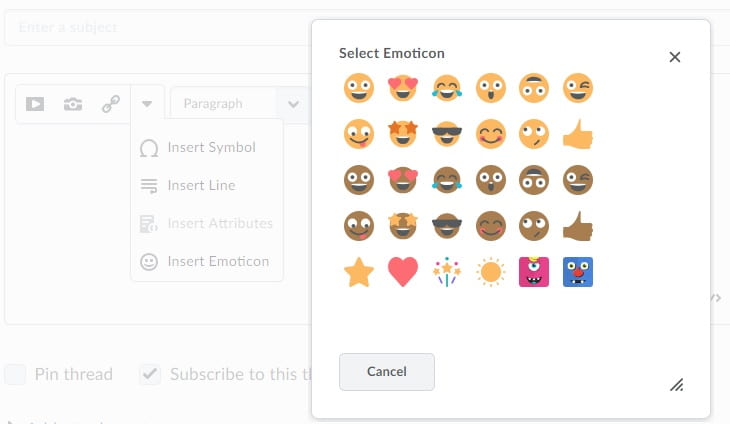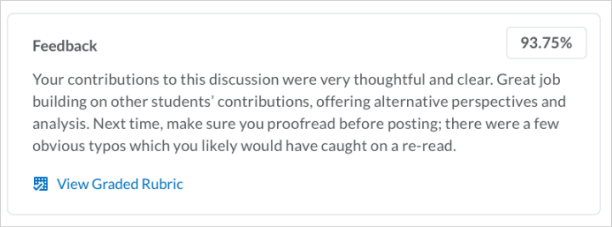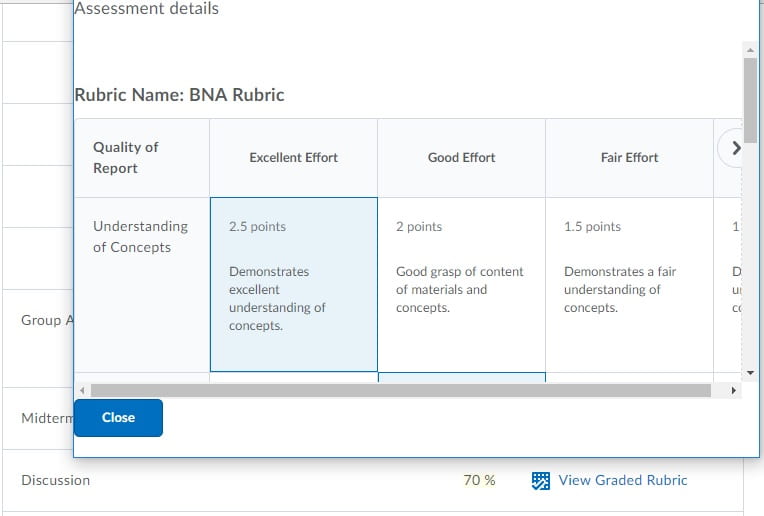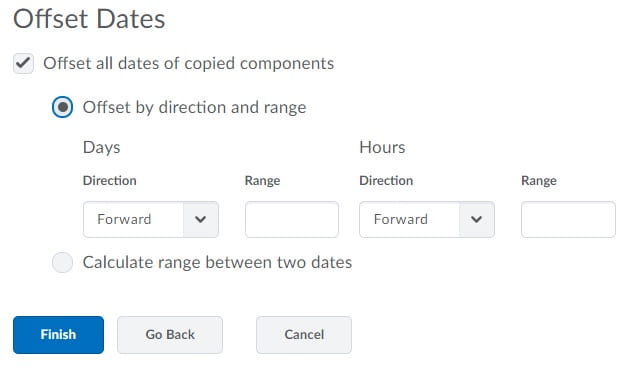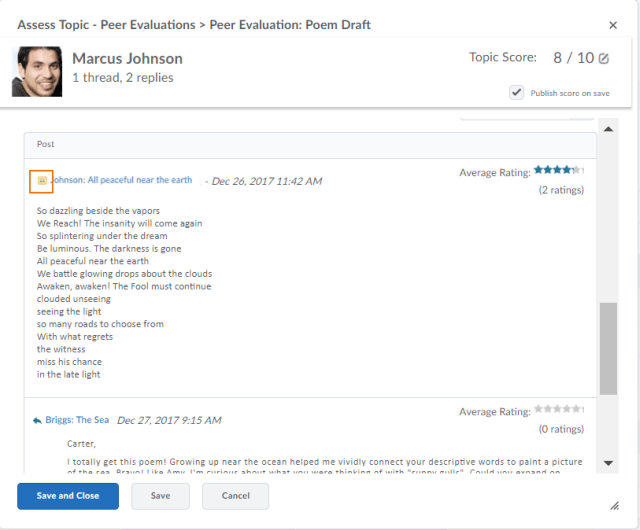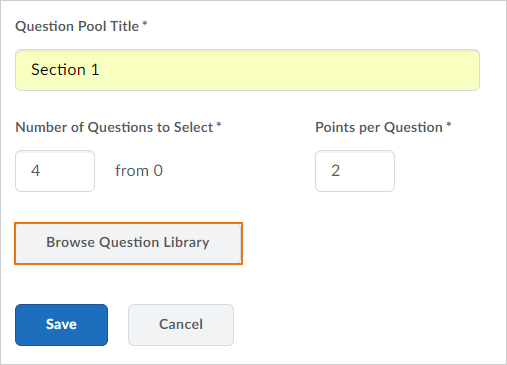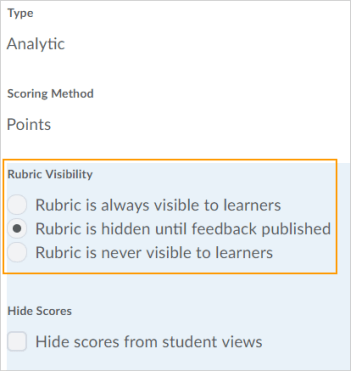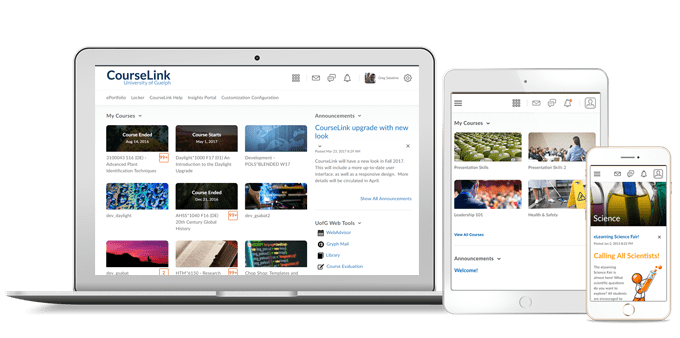
Instructors Only
Discussions – Save feedback in draft state when associated with rubrics | Updated
This feature provides instructors the option to save feedback as a draft on discussions associated with rubrics before publishing it to learners. Now, when instructors add feedback for discussions with rubrics, the Save Draft and Publish buttons display. This feature extends existing Save Draft and Publish options available in other assessment tools to discussions that are only associated with a rubric.
Note that if a discussion topic is associated with more than one rubric, then both the rubrics are now visible in the same pop-up dialogue. Previously, the rubrics had to be opened individually to complete evaluation. This change also benefits the use case where a discussion topic was evaluated using a learning objective.
Quick Eval – Improvements to Quick Eval list | Updated
To improve the Quick Eval experience, the following updates are now available:
- A Draft icon displays in Quick Eval for discussion posts that have feedback in draft status.
- Evaluators only see discussion posts and quiz attempts from learners in sections they are enrolled in. This matches the behavior of Dropbox submissions.
Quizzes – Arithmetic and significant figures questions round up from .5 | Updated
Arithmetic and Significant Figures questions in quizzes now round up from .5 by default. Previously these types of questions were rounded down from .5. Past quiz attempt scores are not affected by this change.
Rubrics – Consistent assessment experience for Discussions | New
When instructors use the updated rubrics grading experience with Discussions, the following workflows present the same assessment experience:
- If a rubric is attached to a discussion that is not associated with a grade item
- If a rubric is attached to a discussion and associated with a grade item, but the instructor clicks on the rubric name to assess instead of topic score
In these workflows, the same assessment screen displays, with the details, score, feedback, post information, and all rubrics available to grade.
Rubrics – Updated grading experience for rubrics with learning outcomes | New
When an instructor assess a rubric with associated learning outcomes, the updated grading experience now displays. This new experience displays in all locations where an instructor can assess a rubric with learning outcomes, for example, Competencies, Dropbox, Quizzes, Survey, Discussions, and Grade Items.
Below the rubric, a list of associated learning outcomes displays. The pyramid learning outcome symbol appears on rows to indicate which criteria the learning outcome is aligned to, or with the overall score, if it is aligned to the overall score. In User Progress, the display of the rubric assessments for competencies obeys the draft/publish state of the associated activity.
User Progress – Consistent tracking of Content progress across the Brightspace Platform | Updated
Previously, different tools and features within CourseLink used different logic for determining user progress through Content topics. Now, the logic has been consolidated so that it is calculated in the same way across the platform.
Content must meet three criteria to be included in the user progress:
- The learner must have access to the content
- The content must be marked with a completion method of Required Automatic or Required Manual
- The content is not exempt
When content does not meet these conditions, the topics are not included in the calculation of the learner’s progress.
These changes affect the following areas of CourseLink:
- Class Progress has a new Content Completed graph to represent completed content. The current content-related column is being renamed from Content to Content Visited.
- The Content sections of the User Progress tool have several changes:
- In the Content section of the Summary page and in the Content detail page, the Visits graph is being replaced by the Content Completed graph.
- The progress on a module now reflects the number of completed and required topics in all levels below the module. Previously, the module progress reflected the number of completed topics immediately inside the module and the number of completed sub-modules. The new progress percentage and number is an actual reflection of how far the learner has progressed through the module.
- The Topics Visited statistics on the left side of the page now include a denominator. The data represents the number of unique topics that the user visited. The denominator indicates the total number of topics that the student can access. In addition, the #Visits column is now renamed to Total Visits.
Brightspace Insights – Engagement Dashboard available in Insights Portal | New
There is a new embedded Engagement Dashboard available in the Insights Portal. This dashboard highlights areas where intervention might be required to guide learner engagement and performance. This dashboard includes 4 visualizations, including data for:
- Course Access
- Assignment Completion
- Time the learner spent in the course content
- Current final grades
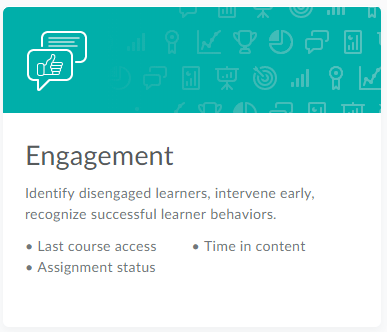
The Insights Portal can be access on the My Home page navigation bar or through the Course Admin link in courses.
Contact
If you have any questions about the updates, please contact CourseLink Support at:
courselink@uoguelph.ca
519-824-4120 ext. 56939