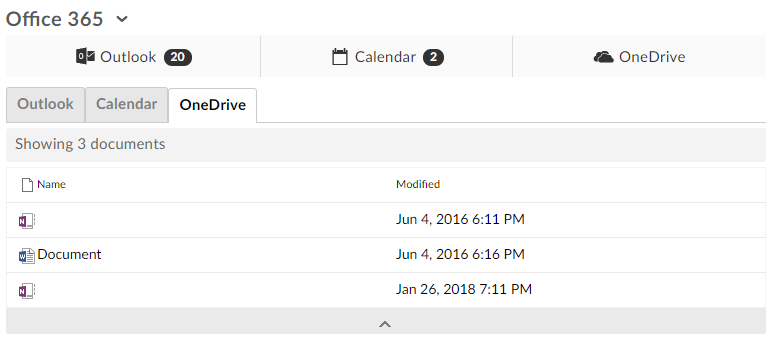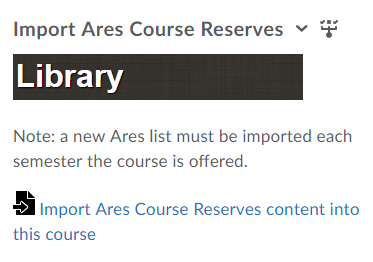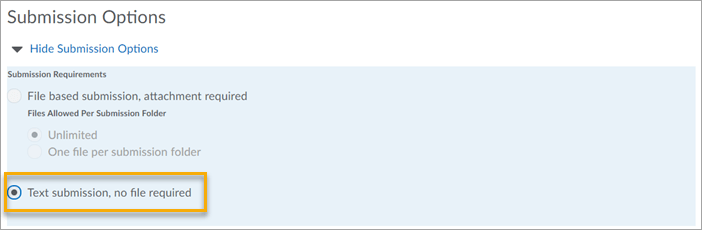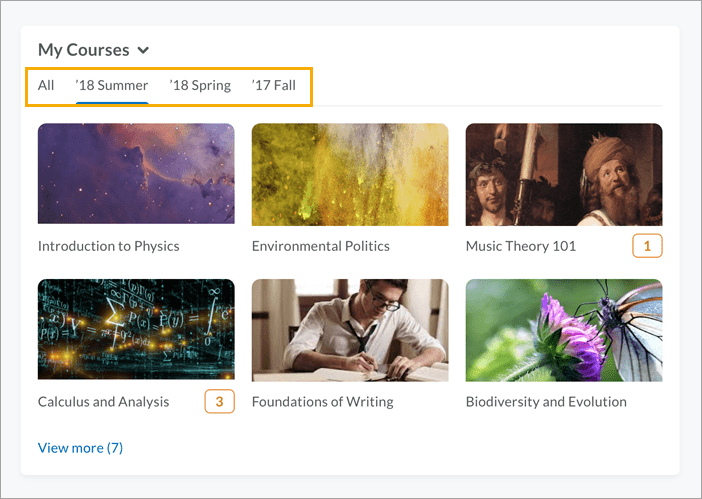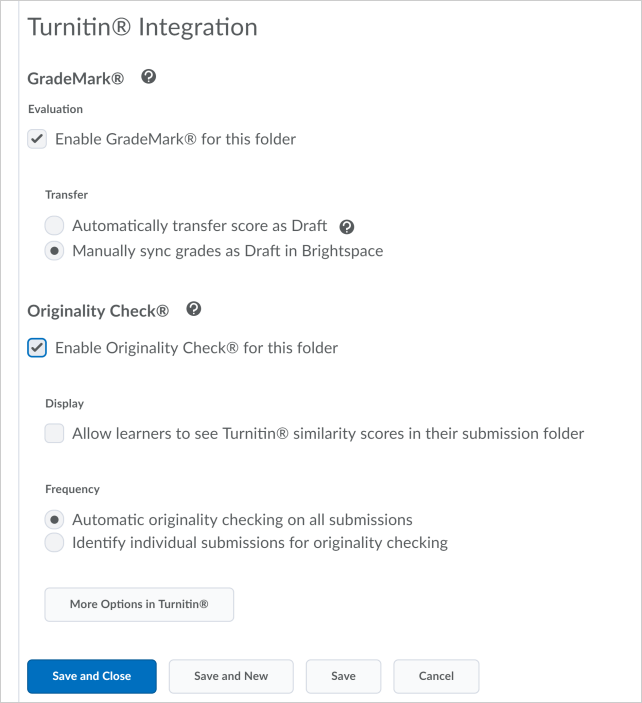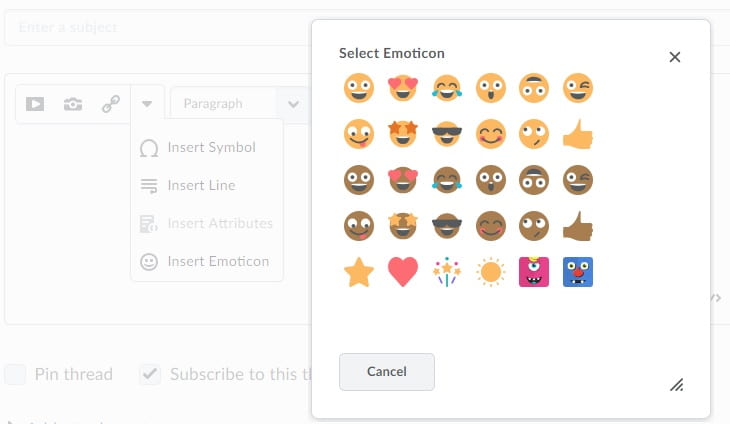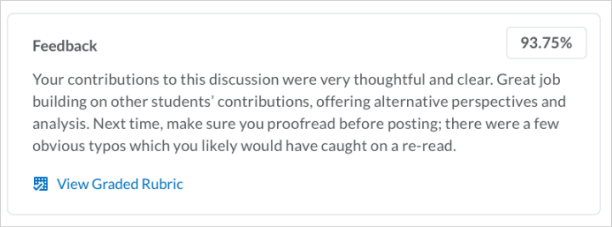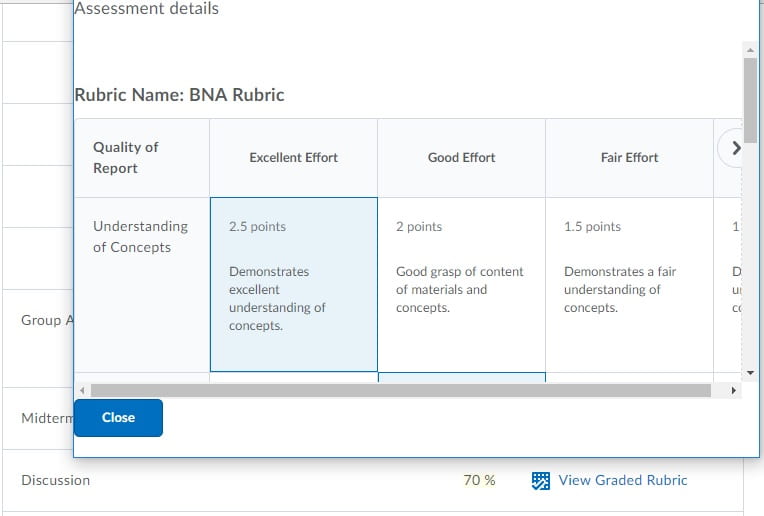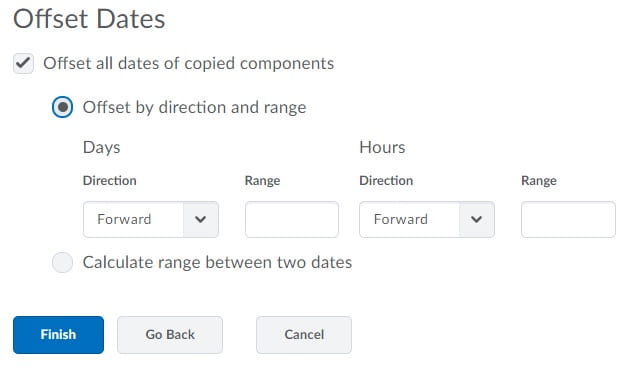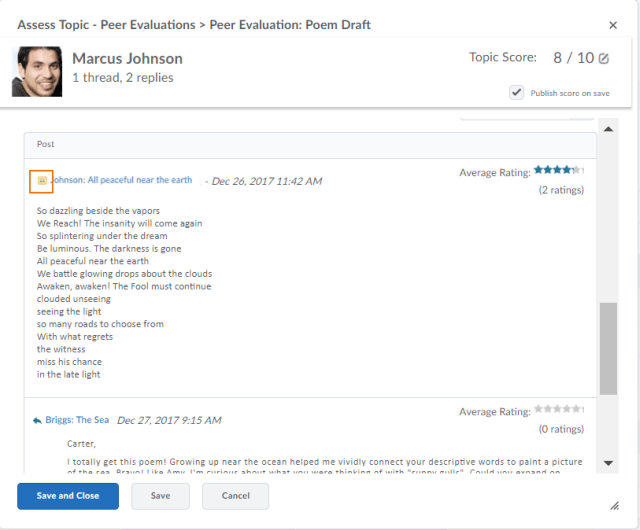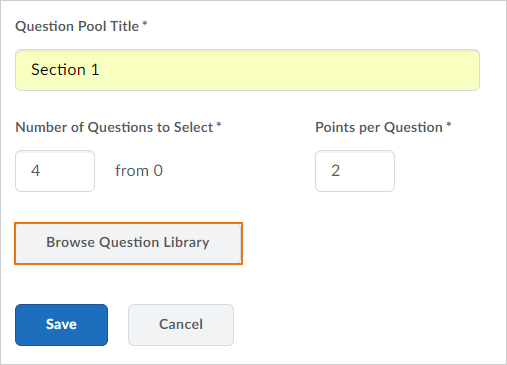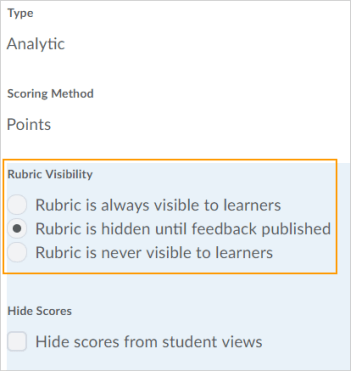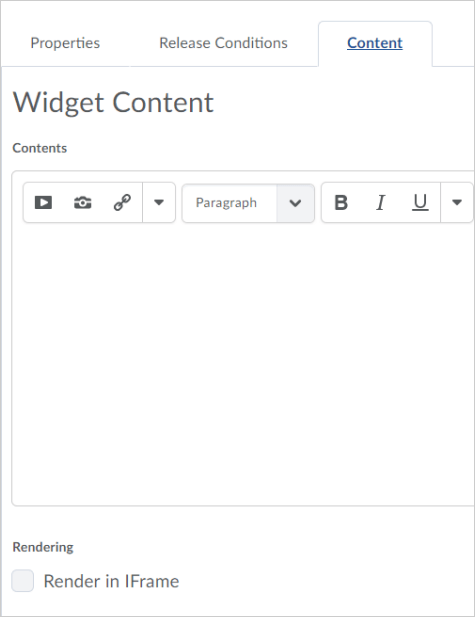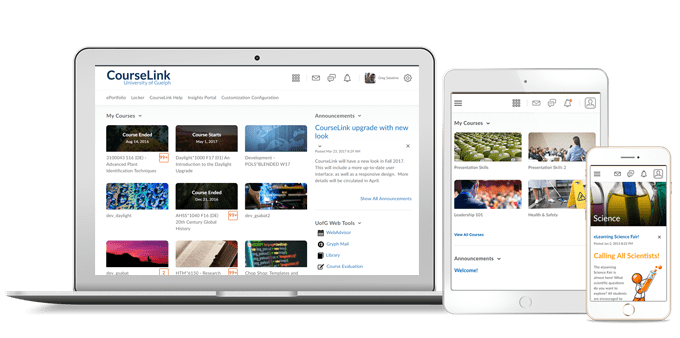
Students and Instructors
Content – Print/Download Function added to Course Outline
Users can now download and print an uploaded syllabus from the Course Outline area of Content. Note that when viewing a PDF file only Download is visible, while all other document types will display both Download and Print options.
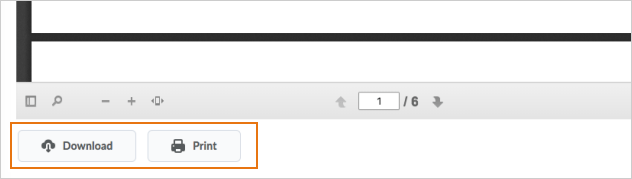
Wiggio – End-of-life for virtual meetings
The ability to schedule Wiggio virtual meetings is no longer available in Brightspace Learning Environment. For more information on the end of life of Wiggio virtual meetings, visit the blog post on Brightspace Community.
Instructors Only
Discussions – Create groups and section threads in existing topics
Administrators and instructors can now associate existing discussion topics to a new group or section during the group or section creation process. In addition, users can associate existing discussion topics to groups or sections not associated with any other discussion topic. Note that users can only choose existing discussion topics that have no existing discussion posts for association. This feature is useful for creating groups or sections after copying a course, or if discussion topics are accidentally created before groups or sections.
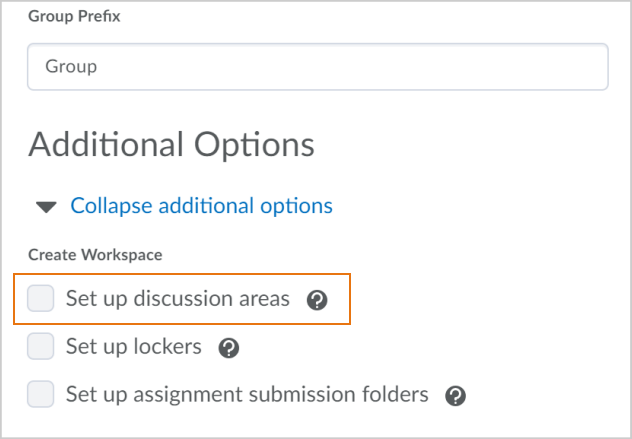
Grades – Add grade release date to Grade Event Log
This feature enables instructors with the Manage Grades permission to view the exact date and time a learner’s grade is released or unreleased. The Grade Event Log now includes a column that displays the type of event that occurred (Grade Released and / or Grade Unreleased) in addition to the existing Grade Updated events. As a result, instructors can review and validate the dates a learner’s grades were released or unreleased.
Groups and Sections – Differentiate between similar learner names in groups and sections
Instructors can now differentiate between duplicate learner names by displaying the username or Org Defined Id beside a learner’s name. Instructors can enable this option in both the Manage Groups and Manage Sections tools.
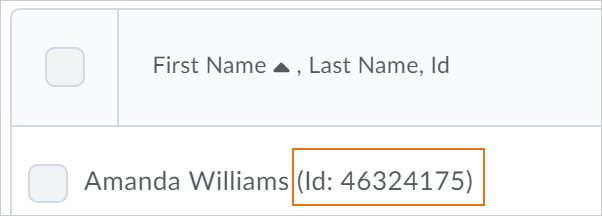
HTML Editor – Add quicklinks to content modules, submodules and Course Outline
Users can now link directly to content modules, submodules, and Course Outline (if available) from the Insert Quicklink option in the HTML editor. This change allows users to insert quicklinks to specific portions of course content within any tool with the HTML Editor. Previously, only a link to the Content tool was available from the Insert Quicklink option in the HTML editor.
HTML Editor – Chemistry equation writing available in the equation editor
A chemistry equation writing function is now available in the HTML Editor. Users can select this feature directly within the equation editor.
For those instructors not familiar with the equation editor, here’s a quick video showing how it’s used.
Import/Export/Copy Components – Copy awards between courses
When copying components between courses, administrators and instructors can now choose to include awards and their release conditions. This allows instructors to reuse awards across different courses and sections in CourseLink.
Video Assignments and Virtual Classrooms by YouSeeU – Interface and workflow improvements
Users of Video Assignments and Virtual Classrooms by YouSeeU will notice improved interface designs and functions starting September 26, 2018.
What’s available September 26, 2018:
- An updated Virtual Classroom experience
- Parts of Virtual Classroom will have a new look and feel, but will function in much the same way with:
- A redesigned network health indicator
- Parts of Virtual Classroom will have a new look and feel, but will function in much the same way with:
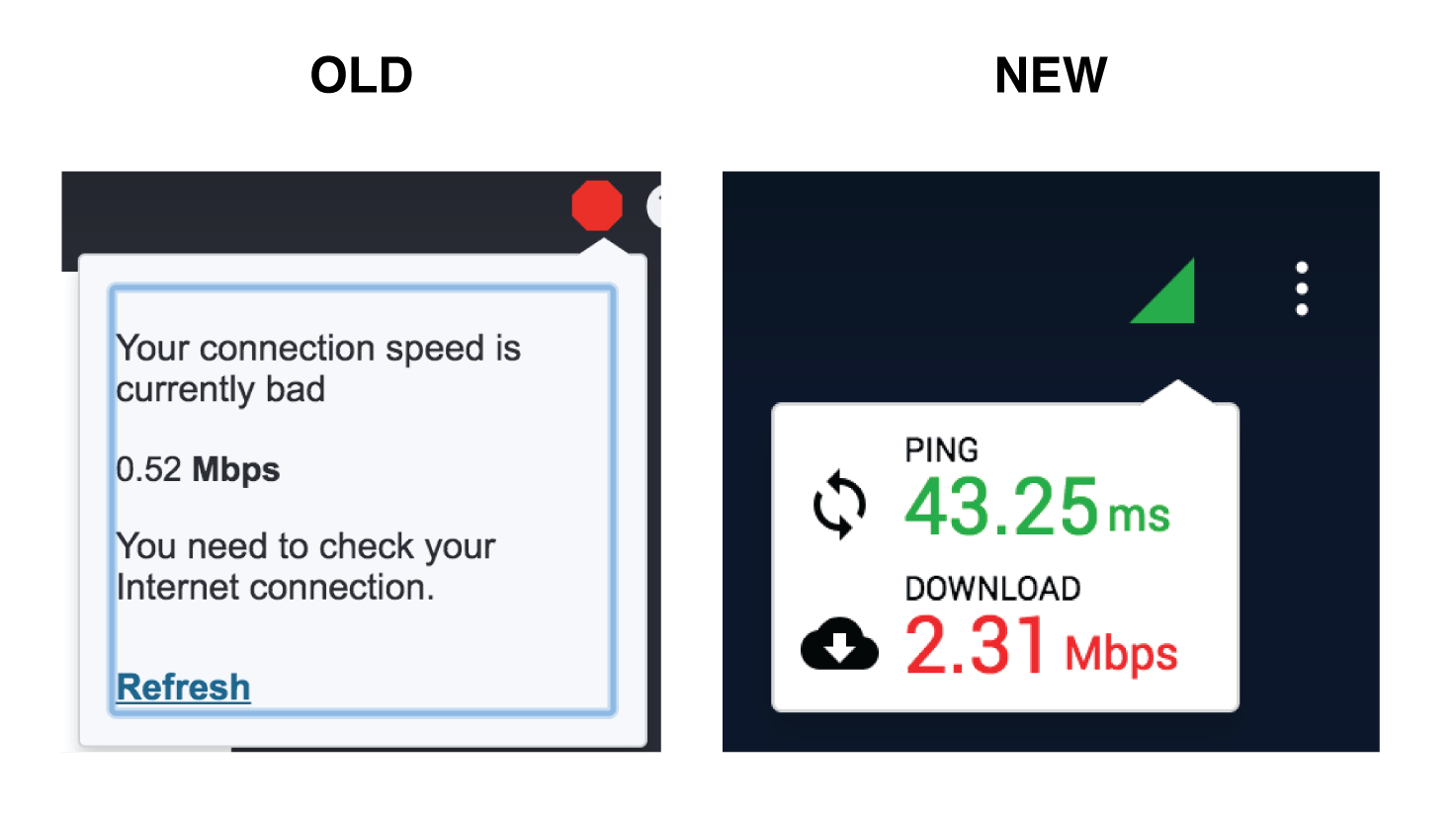
- Redesigned drawing tools
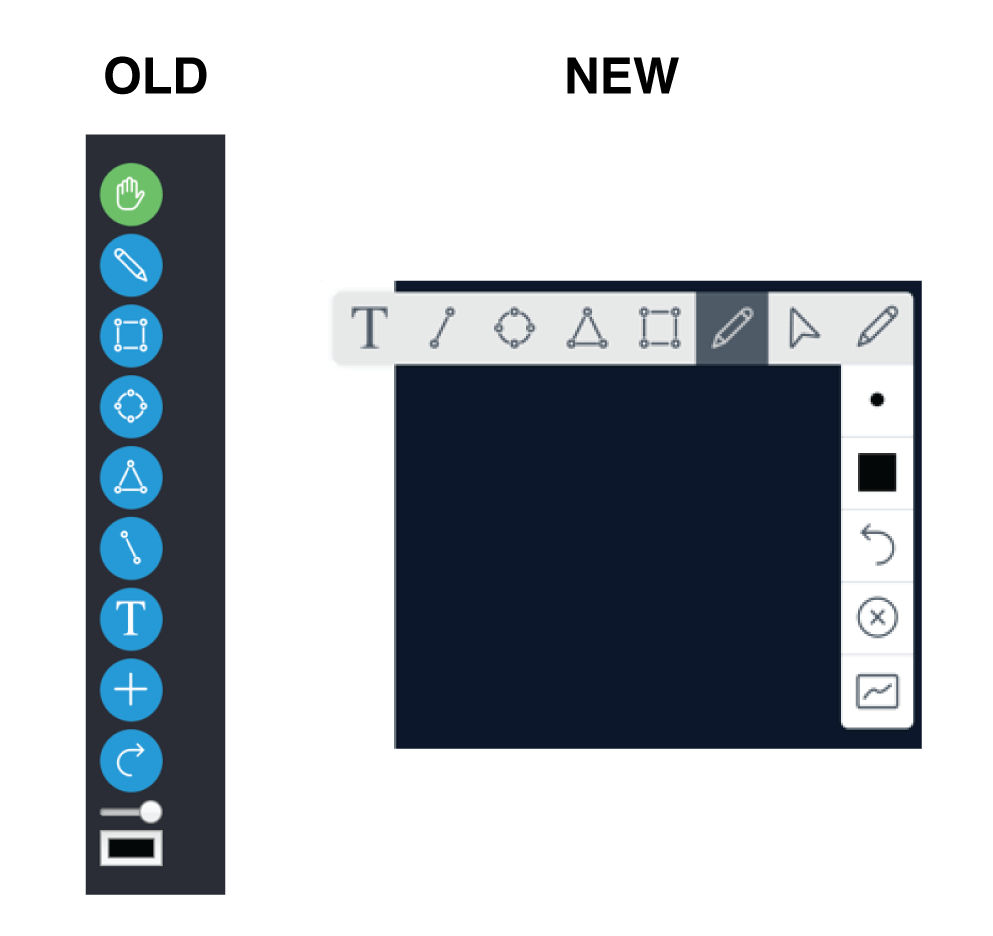
- A redesigned poll creator
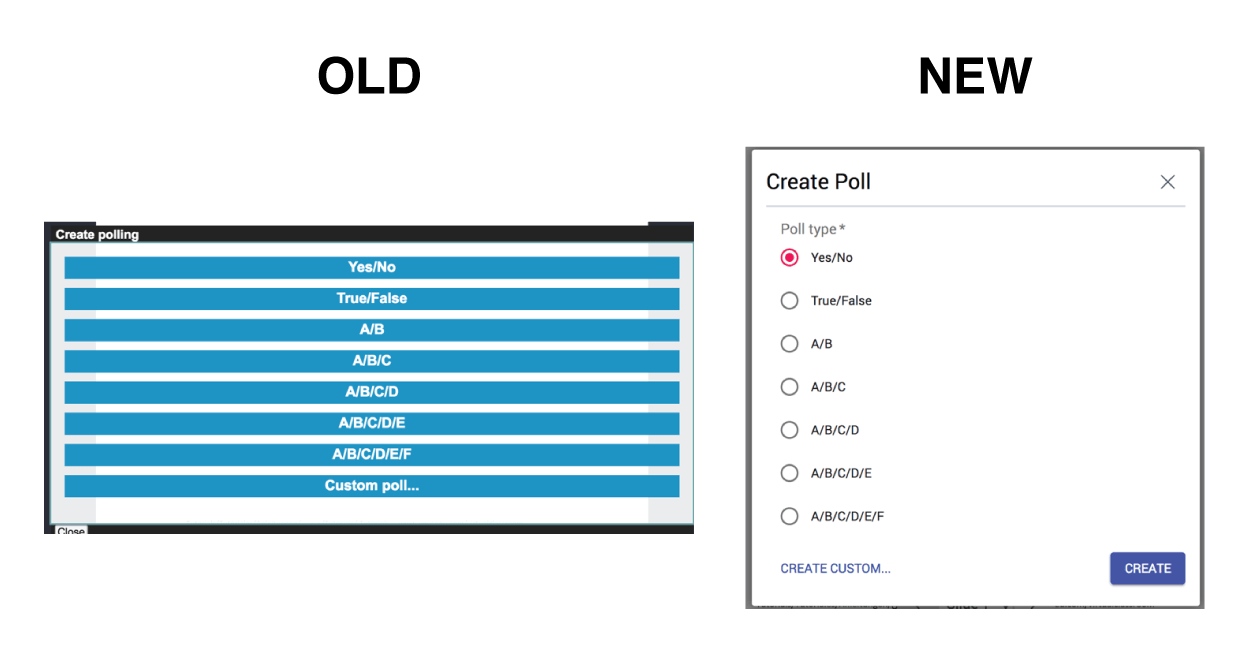
- The updated page will also auto-refresh and automatically launch attendees into the meeting at its designated start time
- Desktop share improvements for Virtual Classroom
- Pause used to freeze the screen during a live session, but continue to show the moderators screen during the recording playback — pause will now freeze the screen during playback as well
- Users can now share Google Chrome tabs (can isolate down to a single tab without having to share your entire browser)
- Separate ‘end meeting’ and ‘leave’ options in Virtual Classroom (prior there was only ‘leave’)
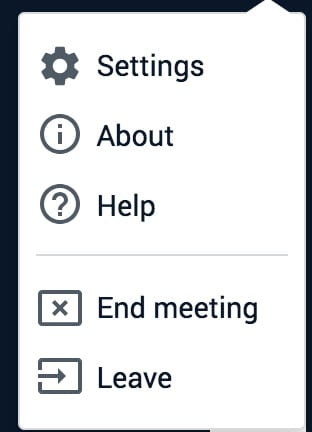
- Safari will support Question & Answer Video Assignment on iOS
- Safari will support Virtual Classroom on iOS
- A warning will appear when a user clicks on the button to stop recording a meeting.
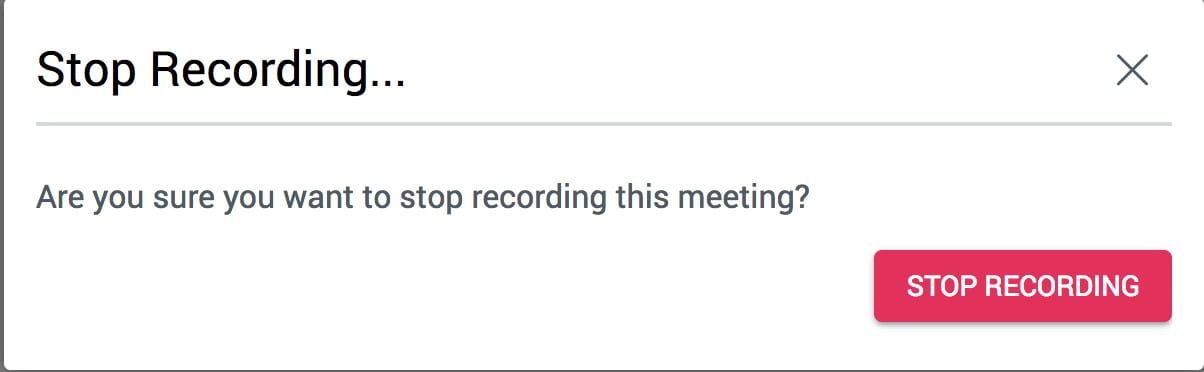
Contact
If you have any questions about the updates, please contact CourseLink Support at:
courselink@uoguelph.ca
519-824-4120 ext. 56939